Key Dates
Phase II| System Opens For Phase II Updates | February 21, 2024 |
| System Opens For Rankings | February 23, 2024 |
| Rank Order List Deadline | March 13, 2024 at 11:59 p.m. Eastern Time |
You will not be able to access the NMS Match System to enter or certify a Rank Order List after the Phase II Rank Order List deadline. You are strongly advised to enter your rankings and certify your Rank Order List(s) well before the Rank Order List deadline to avoid potential system access problems near the deadline.
Enter Rankings
If your training site offers more than one program in the Match, you must enter and certify a separate Rank Order List for each program offered by your training site in the Match.
-
Add an Applicant to the List
-
Start typing in the search box to find the applicant you want to rank. Applicants can be searched by Match Code Number, last name or first name.
Withdrawn applicants are indicated with a Withdrawn flag when you search and add them to your Rank Order List. You are strongly encouraged to leave the withdrawn applicant ranked on the Rank Order List. Withdrawn applicants can reinstate themselves in the Match any time prior to the Rank Order List deadline. If you leave the withdrawn applicant on the Rank Order List and the applicant is reinstated prior to the deadline, that ranking will be used in the Match. If the applicant remains withdrawn, that ranking will not be used in the Match, and the Rank Order List will be processed as if you had not ranked the withdrawn applicant.
Applicants who obtain a position in Phase I of the Match are removed from the NMS Match System and cannot be ranked by programs in Phase II of the Match.
Select the applicant you want to rank from the search results. Since the match processing is based on the Match Code Number, make sure the 5-digit Match Code Number shown for the applicant you select correctly identifies the applicant you wish to rank.
-
Press the Add to List button to add the applicant to your list.
The following information will be shown for each applicant on your Rank Order List:
- Match Code Number
- Last Name, First (and Middle) Name
- School/university name
- Doctoral Program type
- Degree
- Accrediting body under which the applicant's doctoral program is accredited, if any. The accreditation information has been provided to NMS by each doctoral program and is not guaranteed to be accurate by NMS or APPIC. Current accreditation information can be obtained from the appropriate accrediting body.
Applicants should be entered in rank number sequence, with your most preferred applicant as rank #1, your next most preferred applicant as rank #2, and so on. You may add as many applicants as you wish.
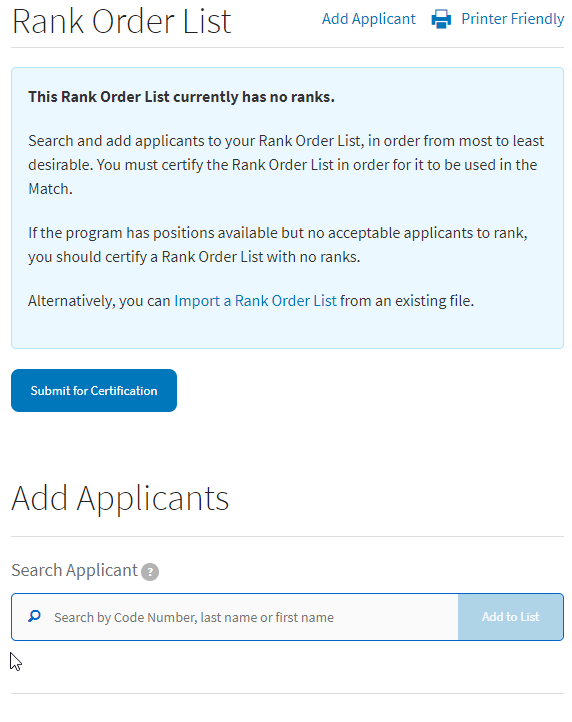
-
-
Delete an Applicant from the List
- To delete a rank, press the X next to the applicant's name.
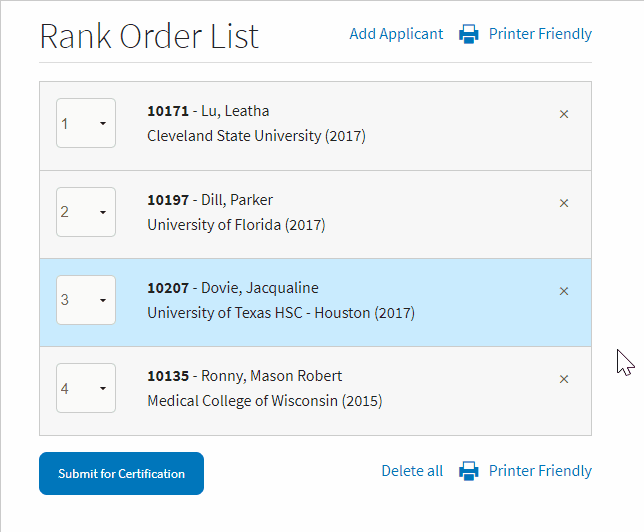
-
Reorder the Ranks
- To move or reorder a rank, use the drop-down menu attached to the rank number. Select the number where you want the applicant to be ranked.
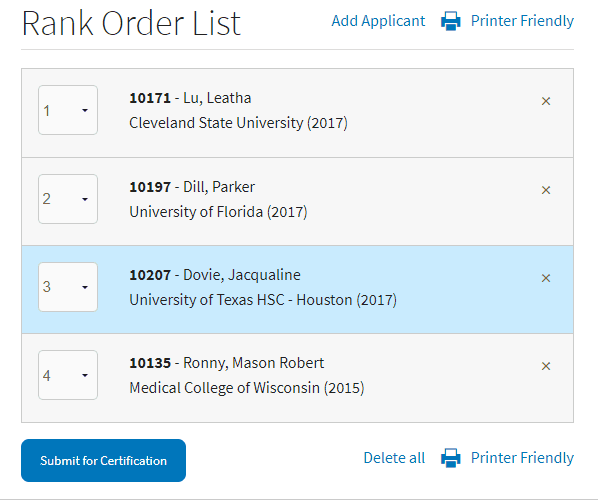
-
Import Your Rankings From a File
Most programs should add applicants using the search and add interface provided on the Rankings page. However, if you have a very long list of applicants to rank (e.g., more than 25 applicants) and you have a pre-existing file of those applicants, you may find it easier to import a file of your rankings into the NMS Match System.
To import a Rank Order List into the NMS Match System, you need to generate a comma-separated text file with the Match Code Numbers of the applicants to be ranked.
-
Import Your Rankings From NMS Interview
If you used NMS Interview to schedule your interviews, you can import into your Rank Order List the applicants who scheduled interviews with your program. If some applicants who you invited to interviews did not schedule themselves, or if you scheduled interviews with some applicants outside of NMS Interview, those applicants will not be imported but can be added to your list after the import is complete.
Instructions
- Log in to the NMS Match System
- Select Rankings from the menu
- Select the link to import applicants from Your Scheduled Interviews near the top of the page. This link is only shown if no applicants are on your Rank Order List.
- If your internship had multiple Interview Types, you can specify the Interview Type from which you want the system to import scheduled applicants.
- Follow the instructions on the screen to complete the import.
Note: The import will only add applicants eligible for Phase II to your Rank Order List. If you interviewed an applicant for Phase I and they are no longer eligible for Phase II, the applicant will not be imported into your Rank Order List.
After the import is complete, you may add additional acceptable applicants to your list, remove any unacceptable applicants, and reorder applicants using the web interface.
-
Print Your Rank Order List
You should print a copy of your final certified Rank Order List for your records.
Click on the Printer-Friendly link (provided at the top or bottom of your Rank Order List) and then use the print function of your browser.
You will be able to view and print your Rank Order List(s) until 3 days after the Match Results Release Date for each Phase of the Match.
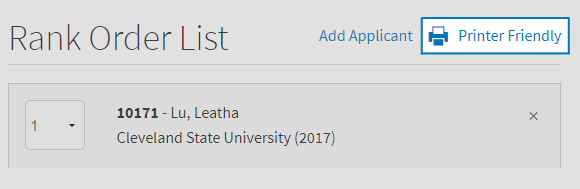
Manage Special Cases
-
No Applicants to Rank
If the program has position(s) available that you would like to fill but you have no acceptable applicants to rank for the program, you should certify a Rank Order List with no ranks.
-
Reverting Unfilled Positions
Reversions are not permitted in Phase II of the Match.
-
Submitting Multiple Lists
Multiple Lists are not permitted in Phase II of the Match.
-
Applying School Limits
You can attempt to limit the number of applicants from any one university/school who are matched to a single program using University/School Limits.
Certify a Rank Order List
Certifying the Rank Order List tells NMS that the rankings are complete and the Rank Order List is ready to be used in the Match. You must certify the Rank Order List in order for it to be used in the Match.
You can make changes to the list even after it is certified, until the Rank Order List deadline. If you make changes to a list after it is certified, you simply have to certify the list again before the deadline in order for it to be used in the Match.
You are strongly encouraged to enter and certify your Rank Order List well before the deadline date to avoid potential system access problems near the deadline.
-
To Certify the Rank Order List
- Press the Submit for Certification button (at the bottom of your Rank Order List) once you have added all your applicants and they are in the desired order of preference.
- The NMS Match System will alert you if any issues or problems exist in your Rank Order List and prompt you to certify your list by re-entering your password and pressing Submit.
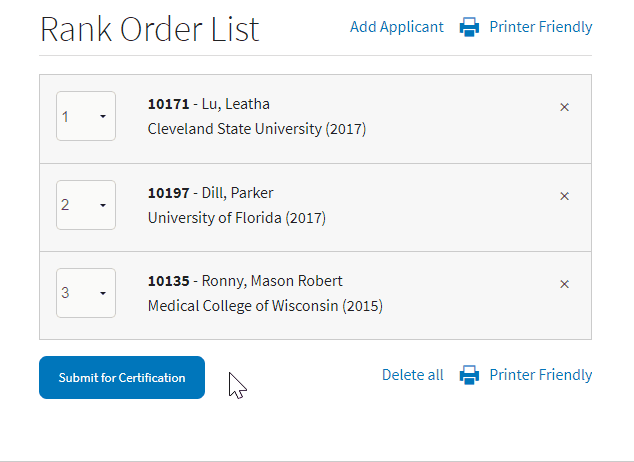
There are three ways to verify that the list has been certified:
- In the Rankings section of the program Dashboard, it will indicate that the Rank Order List has been certified
- A green banner will be displayed at the top of the Rankings page
- You will be sent an email from NMS confirming the certification


Do not call NMS to confirm that your Rank Order List has been certified.
You will not be able to certify your Rank Order List in the NMS Match System after the Rank Order List deadline.
Browser Requirements
The online NMS Match System is designed to be used with the security and features of modern web browsers.
-
Browser Requirements
We recommend using the most up to date version of one of the following browsers:
If you access the system with a browser that is not in the list above, or with a browser that is significantly out of date, you may see warning messages and experience problems.
You must have JavaScript enabled and accept cookies for the NMS Match System to function correctly.

