Access the NMS Match System
-
Log In
You can access the NMS Match System by selecting the Log In button in the top-right corner of the screen.
To log into the NMS Match System for the first time you will need to enter the login credentials provided to you in August by email from NMS.
-
Forgot Password?
If you do not know your password, you can use the Forgot Password? option available on the NMS Match System login page.
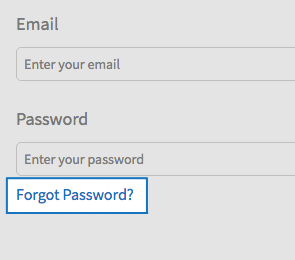
Manage Your Doctoral Program Information
After you log into the NMS Match System you are presented with a Dashboard. The Dashboard provides summary information about your doctoral program and access to the List of Registered Students.
-
Email, Password, Security Questions
You can change your email, password and security questions in the Account section, which is accessed by selecting the appropriate option from the menu.
Ensure the email address used for your account is valid as all Match communications, including Match results, will be sent to that email address. Only one contact email address is allowed for your doctoral program.
The initial password assigned to you by NMS can be changed.
Security questions and answers are not set initially in the NMS Match System, although we recommend you add them.
-
Doctoral Program Information
You can update the DCT name, accreditation status, mailing address, telephone number, and fax number in the Profile section of the NMS Match System.
To update your doctoral program information:
- Select the Edit button next to the information you want to change.
- Update the information, and press the Save button.
Detailed instructions about the content to be entered into each field can be found by pressing the tooltip icon (?) next to the field name.
If you need to change your school's name, program type or degree offered, please contact NMS.
Please note you will not be able to edit your doctoral program's information from the Rank Order List deadline until the results are released, for each Phase of the Match.
-
View List of Registered Students
Select the View button to see the list of registered students who have indicated they are from your doctoral program.
-
Authorize a Student Registration After December 31
If one of your students tries to register for the APPIC Match after December 31, they will be prevented from completing the registration process until you provide online authorization.
You will receive an email from the NMS Match System notifying you of a student who requires authorization. To authorize the student:
- Log In to the NMS Match System
- Select the Authorize a Student Registration link from the List of Students section on the NMS Match System Dashboard
- Press the Authorize button next to the student's name
Once you provide authorization online, the student will be notified by email. You should also contact the student directly to notify them that you have authorized their registration. The student can then log into the NMS Match System, pay the Match registration fee, and complete the registration process.
Browser Requirements
The online NMS Match System is designed to be used with the security and features of modern web browsers.
-
Browser Requirements
We recommend using the most up to date version of one of the following browsers:
If you access the system with a browser that is not in the list above, or with a browser that is significantly out of date, you may see warning messages and experience problems.
You must have JavaScript enabled and accept cookies for the NMS Match System to function correctly.

