Dashboard
When you log into the NMS Match System you are presented with a Dashboard. The Applications section of the Dashboard shows the number of applications currently pending and submitted.
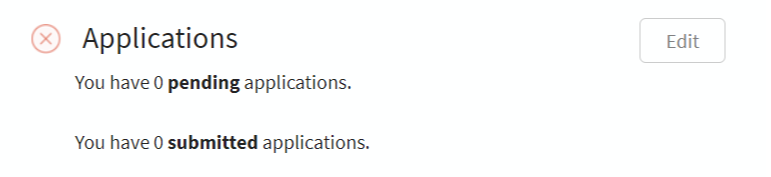
Select the Edit button to get to the Application Overview page, where you provide your application content and submit your applications.
Application Overview
The Application Overview provides a summary of the sections that must be completed in order to submit an application. As you fulfil the minimum requirements in each section, the section status changes from Incomplete to Complete. The requirements for each section are described separately below.
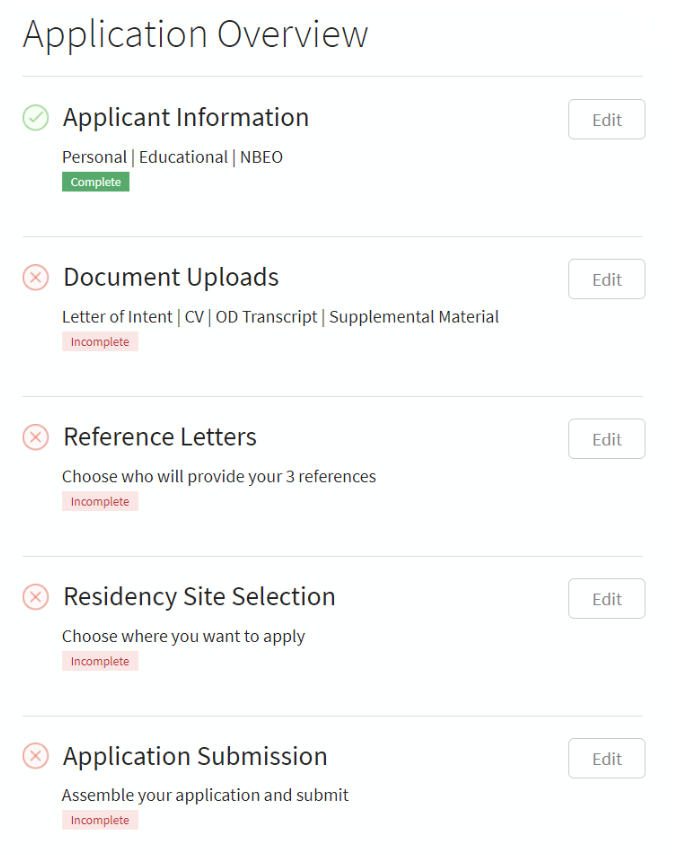
Applicant Information
The Applicant Information section has five subsections. You must provide information for all mandatory fields in each subsection in order to submit an application.
-
Personal Information
Most of your personal information is pre-populated based on the information you submitted when you registered for the Match. You may change the pre-populated information if necessary.
You must also provide the following required information:
- Gender
- US Citizenship Status
-
Educational Information
Your optometry school of graduation and year of graduation are pre-populated based on the information you submitted when you registered for the Match. You must also provide the following required information:
- Grade Point Average (GPA) from your OD School
- Undergraduate Major
-
NBEO Information
You must provide your OE Tracker Number and NBEO Part I score. Your NBEO Part I score is required for all applications to US-based residencies. If you are applying to Canadian residencies only and are not taking the NBEO Part I examination, contact ORMatch, for an exemption from this requirement.
You should also provide your NBEO Part II, Part III, ISE, and TMOD examination scores if they are available. If you have not yet taken those exams, you can add them at a later date.
You should check with individual programs prior to registering for the NBEO Part III examination, so that you may register for the appropriate state law examinations that are administered by the NBEO in conjunction with Part III.
If you accept a position during the Post-Match Process, ORMatch can include your scores in a report sent to programs in June, provided that the Program Coordinator requests this information from ORMatch and you confirm your acceptance of the position.
-
Post-Match Disclosure Consent
This section cannot be updated after release of the Match results.
-
Application Certification
You must accept and agree to the statements on this page in order to submit an application. Click on each checkbox, enter your password, and then press Save
Document Uploads
All Documents must be uploaded in PDF format with an extension of .pdf. The maximum file size is 3MB. Do not password protect your files.
-
Letter of Intent
A Letter of Intent must be included with each application you submit. You must upload a Letter of Intent to the NMS Match System as a PDF document.
If you want to customize your letter for each residency, you can prepare and upload multiple letters to the NMS Match System. Be sure to give each document a unique and descriptive name so that you know which document to include with each application when you assemble your application.
-
CV
A CV must be included with each application you submit. You must upload the CV to the NMS Match System as a PDF document.
If you want to customize your CV for each residency, you can prepare and upload multiple CVs to the NMS Match System. Be sure to give each document a unique and descriptive name so that you know which document to include with each application when you assemble your application.
-
OD Transcript
A copy of your OD Transcript must be included with each application you submit.
You must obtain a copy of your OD transcript and upload it to the NMS Match System as a PDF document.
If you obtain an official PDF transcript from your school, or a transcript service like Parchment or Credential Solutions/Transcript Network, that PDF likely has security features that must be removed before uploading it to the system.
Some schools allow their students to download a transcript from their student portal. Others may require that you obtain a physical copy of the transcript from the registrar's office and scan it to a PDF document.
If you are granted an interview or are matched to a program, the residency may request that you send an official OD transcript to the residency directly from your school's registrar's office for verification purposes.
-
Supplemental Material
Some residencies may require that you include additional information in your application.
You must include all Supplemental Material required by a residency in a single PDF document for that residency, as only one Supplemental Material document can be included in your application to each residency. This document can be changed if needed after the submission of your application; however, no changes may be made after the NMS Match System closes for the 2024 Match year.
If different residencies require different Supplemental Material, you can prepare and upload a different Supplemental Material document for each residency. Be sure to give each document a unique and descriptive name so that you know which document to include with each application when you assemble your application.
Reference Letters
Each application must include 3 letters of reference.
Most reference writers will want to provide a customized reference letter for each residency where you apply. In this case, you need to submit multiple reference letter requests using the NMS Match System to the same reference writer, one for each unique letter to be prepared by the reference writer.
Contact your reference writers before sending them reference requests through the NMS Match System, to clarify whether they want to upload a customized letter for each residency or upload a generic letter that can be used for multiple residencies.
Reference letter requests are made using the NMS Match System. You must provide the reference writer's name and email address. You also need to add a Label and a Personal note to the request, to clarify for both you and the reference writer which letter is being requested. The system will send an email to your reference writer with a unique link to accept your request. The reference writer will then be able to upload the reference letter to the NMS Match System as a PDF document. You do not have access to the contents of the letters.
You may request as many different reference letters as you wish. When you assemble your application for a specific residency, you must designate the 3 specific letters to be included in the application to that residency.
Tip: You should follow up with any reference writers who have not provided their letters as application deadlines approach.
-
Request New Reference Letter
- Select the + Request New Reference Letter.
Complete all information required for the reference letter request.
The letter Label should be a unique title that will clearly identify and distinguish this reference letter from other reference letters submitted on your behalf. The reference writer will be able to see this Label. You do not need to include the reference writer's name in the label. The writer's name will be displayed automatically when you choose which letters to include with an application.
For example, if the reference writer is preparing a customized letter for each residency, the Label for the request should identify the name of the residency site. This will enable the reference writer to upload the appropriate letter for the request.
You must also enter a Personal Note, to provide any additional information you may wish to communicate about this request, such as the application due date or any other relevant information (even a simple "thank you"). The Personal Note will be included in the email sent to the reference writer for this request.
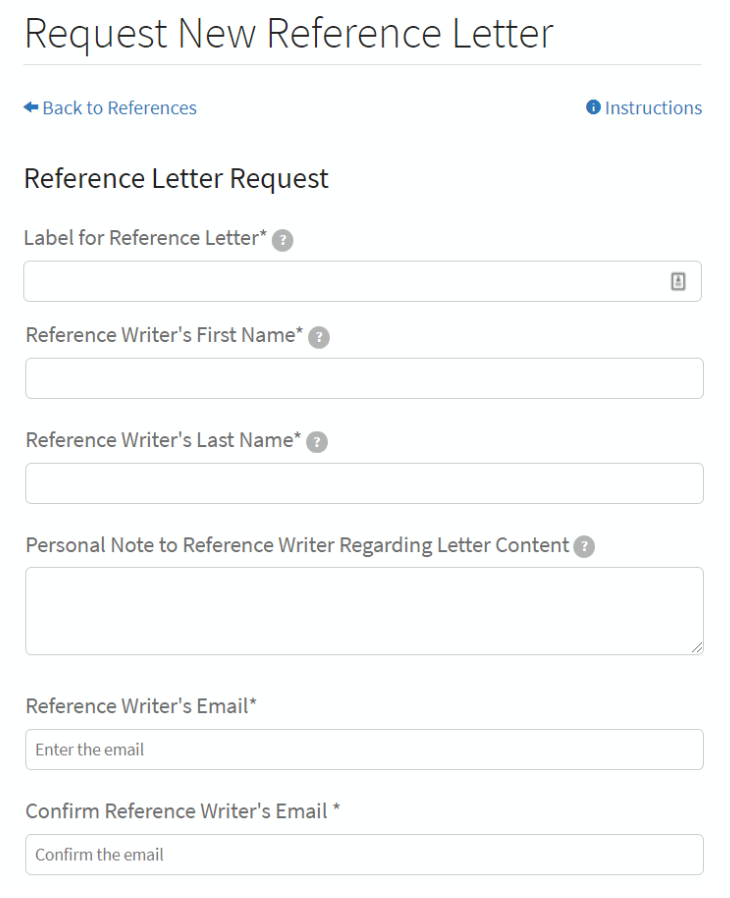
- Confirm that you agree to the terms of the reference request by clicking on the checkboxes.
- Press the Add button.
-
Tracking Your References
Tip: You can submit your application before your reference writers upload their letters.
Reference requests will have one of three statuses:
- Requested: The ORMatch Application Service has sent an email to the reference writer requesting a letter. Your personal note is included in the email sent to the reference writer. If one of your reference requests has been in the Requested status for a long time, you can click on the reference writer's name and resend the request email.
- Accepted: The reference writer has accepted your request for a reference, but has not yet uploaded their reference letter into the NMS Match System. If the reference writer rejects your request, the request will be deleted from your list.
- Received: The reference writer has uploaded their reference letter into the NMS Match System. If this reference letter has been included in any application that has already been submitted, you cannot delete the reference letter or remove it from the submitted application. However the reference writer does have the ability to replace the reference letter in an application with another either before or after an application has been submitted.
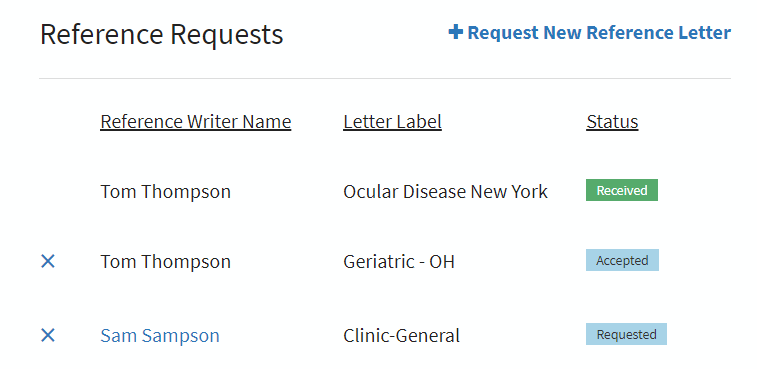
It is the responsibility of the applicant to ensure that all references are uploaded to the NMS Match System by the appropriate deadline set by the residency. If you are concerned that a reference letter that was attached to a submitted application will not be received in time, you can replace the reference letter in that application with another.
-
Delete a Reference Request
You can delete a reference request by clicking on the 'X' next to the reference writer's name. Once a reference letter that is attached to a submitted application has been received, it cannot be deleted.
Residency Site Selection
The Residency Site Selection page is where you select the residencies where you want to apply.
-
Find a Residency
Residencies are listed alphabetically. You can search for a residency by name, program description or Code Number (as shown in the List of Programs with Positions Available). You can also filter the list by state, and/or display only programs that are still open to receive applications.
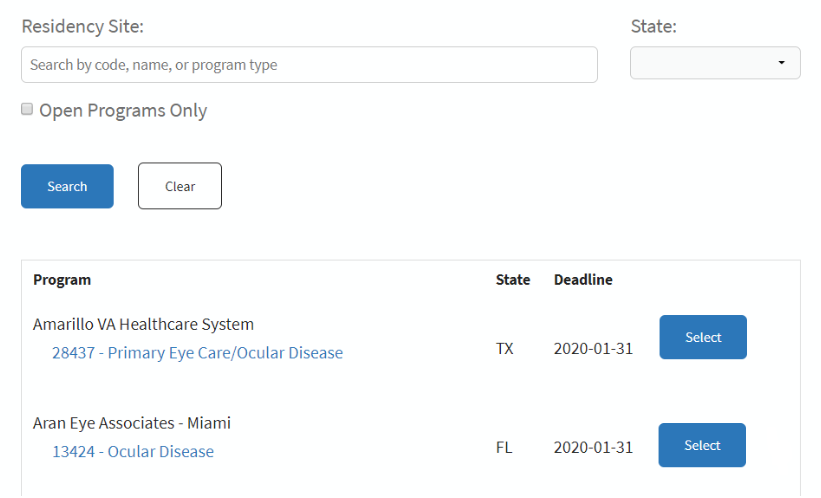
Use the link attached to the program's Code Number and description to access the program's information in the ASCO Residency Directory
-
Select a Residency (Add a Pending Application)
Select a residency by pressing the Select button
When you select a residency, it is added to your list of Pending Applications. Residencies on your Pending Applications list are notified of your interest and have access to your contact information so they can reach out to you with information about their residency, if they choose to do so. Residencies on your Pending Applications list do not have access to your full application until it is submitted.
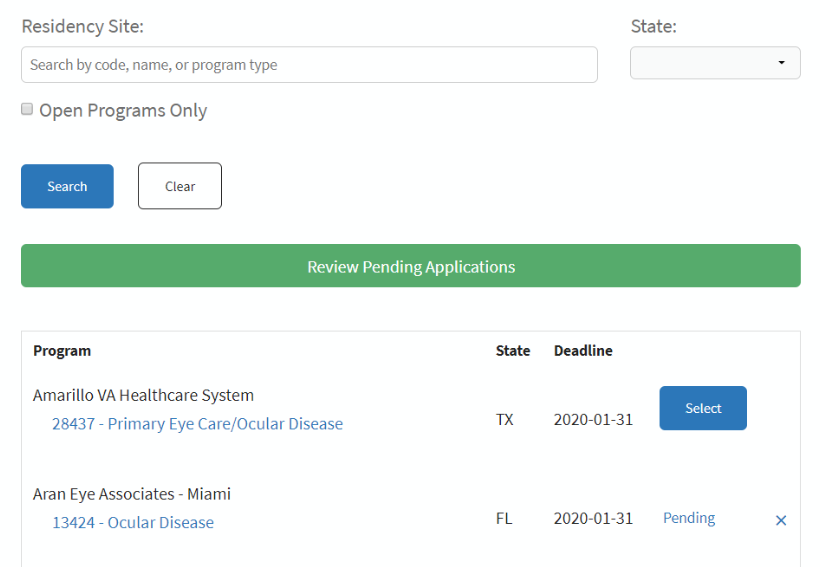
Selecting the button to Review Pending Applications takes you to the Application Submission page described below.
-
De-Select a Residency (Remove a Pending Application)
You can remove an application from your Pending Applications list by pressing the 'X' button. When you remove a pending application, you are removed from the residency's list of pending applicants, and the residency will no longer have direct access to your contact information.

Application Submission
The Application Submission page shows all the residencies you have selected, separated into two sections - Pending Applications and Submitted Applications. The page also shows the credits you have available for submitting additional applications.
Residencies in the Pending Applications list have access to your contact information, but they do not yet have access to your application information.
Residencies may fill their positions at any time in the Post-Match Process and are not obligated to wait until their stated application deadline date. Therefore, you should submit your applications as soon as possible, regardless of the deadline date shown in the system for each residency.
Once an application is submitted, all of your application information is available to the residency immediately. The Director of Residencies at the residency's affiliated school or college of optometry also has access to your application information.
The core components of submitted applications cannot be changed or withdrawn. However, you are able to update your Supplemental Material after an application has been submitted. Corrections to other application information must be provided as an addition to Supplemental Material.
Tip: You can submit your application before your reference writers upload their letters. However, your application will not be marked as complete until the three reference letters attached to the application have been uploaded to the NMS Match System by your reference writers. You can monitor the status of your reference letters in the Reference Letter section. You should follow up with any reference writers who have not provided their letters as the application deadlines approach.
-
Pending Applications
You must Assemble and Submit a pending application in order to send it to a residency.
- Select the Assemble button in the Pending Applications section.
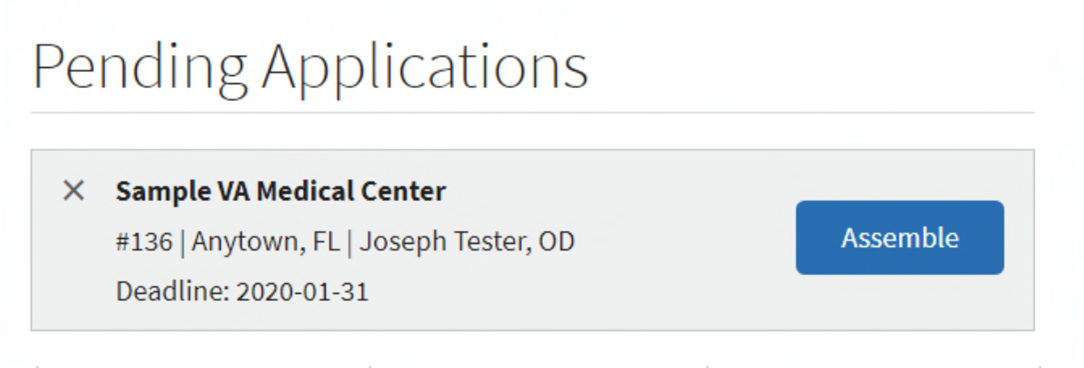
- Select the Letter of Intent, CV, OD transcript, and supplemental material documents to attach to the application to this residency.
- Select three reference letters to attach to the application. The three reference letters must be from three different reference writers.
- Select the programs/tracks at the residency to indicate which programs you are interested in. Many residencies offer only one program but some offer more than one. For residencies with multiple programs, you can indicate you are interested in all or only selected programs at the residency. Note that an application credit allows you to send one application to one residency, regardless of the number of programs or tracks you are interested in at that residency.
- Select the Submit This Application button to submit the application.
Once you submit an application, the core components of the application cannot be changed or withdrawn. Be sure your application information, documents and reference letters are correct before submitting the application. Any corrections to a submitted application must be provided Supplemental Material.
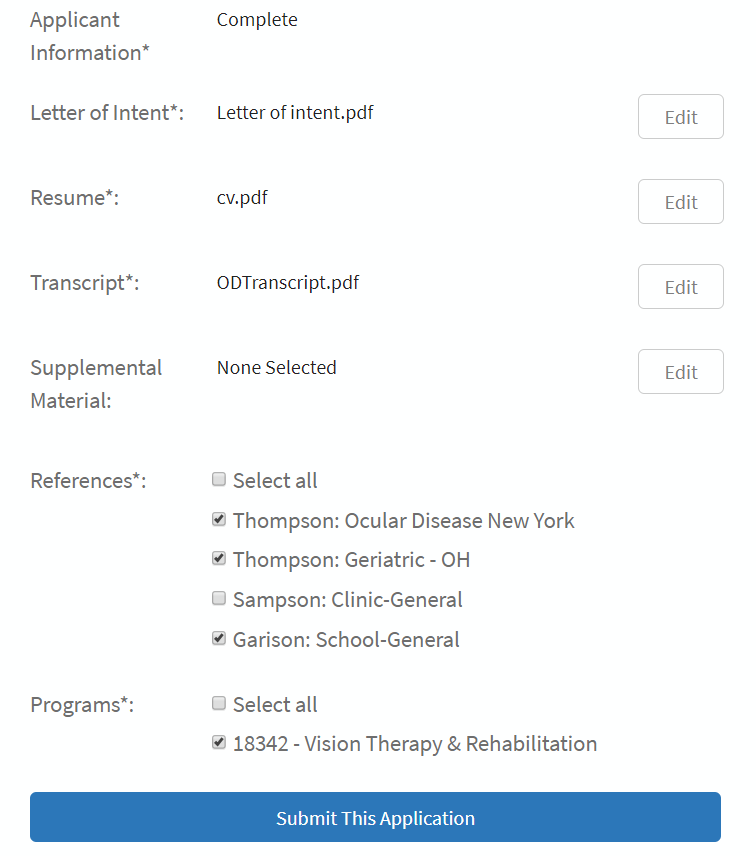
- Select the Assemble button in the Pending Applications section.
-
Submitted Applications
The list of Submitted Applications shows the residencies where you have applied. Your application will have one of two statuses:
- Reference Not Received: The application has been submitted, but at least one of your reference letters has not yet been received.
- Complete: All reference letters attached to the application have been received. The residency has a complete copy of your application materials.
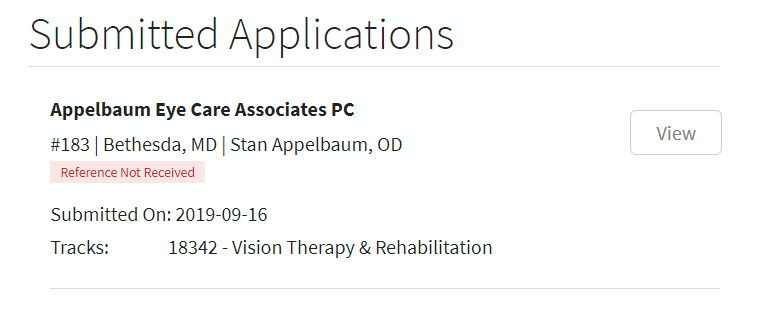
Selecting the View button to view the application content that was submitted to the residency.
-
Credits
Your ORMatch registration allows you to send up to 10 applications to residencies. If you want to send more applications, you must buy more application credits at a cost of $25 USD per application.
To purchase more application credits:
- Select the Buy button
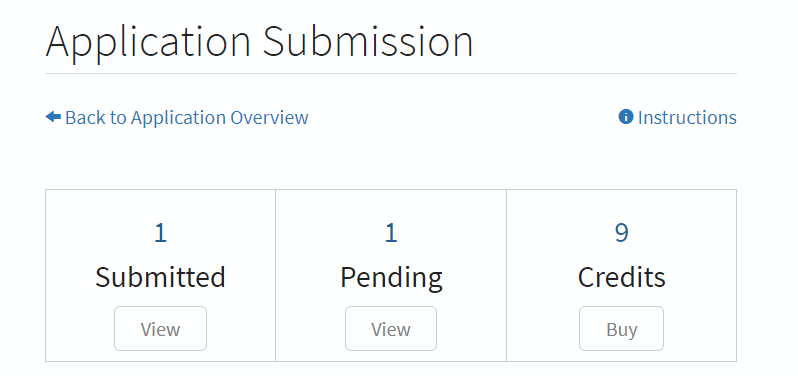
- Select how many credits you want to buy, and press the Submit button
- Enter Credit Card information, and press the Submit button
- Select the Buy button
