Access the System
-
Log Into the NMS Match System
You can access the NMS Match System by selecting the Log In button in the top-right corner of the screen.
To log into the NMS Match System you will need to enter both the email address and password that you previously set up in the system (e.g., when you registered for the Match).
-
Forgot Password?
If you do not recall your password, please use the Forgot Password? link provided on the NMS Match System login page and follow the instructions to reset your password.
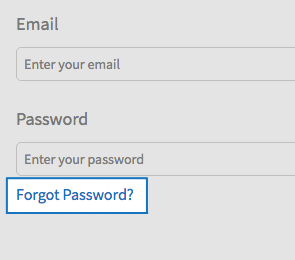
If you cannot remember the answers to your security questions, please contact NMS for assistance.
Please Note: You will need your password to certify your Rank Order List. It is advised that you use a password you can remember, rather than a randomly generated password that is saved in your browser.
Manage Your Match Information
-
Email, Password, Security Questions
To change your email, password and security questions in the Account section:
- Select Account from the menu.
- Select the Edit button next to the information you want to change.
- Update information, and press the Save button.
Ensure the email address used for your account is valid as all ORMatch communications, including your Match result, will be sent to that email address.
Detailed instructions about the content to be entered into each field can be found by pressing the tooltip icon (?) next to the field name.
-
Personal and Education Information
You can change your name, mailing address, telephone number(s), and school information in the Profile section, which is accessed by selecting the appropriate option from the menu. You can also specify whether or not you wish to include certain information on the List of Unmatched Applicants if you certify a Rank Order List but are not matched.
You can update your Profile information prior to the Rank Order List deadline.
To change your profile information
- Select Profile from the menu.
- Select the Edit button next to the information you want to change.
- Update information, and press the Save button.
Detailed instructions about the content to be entered into each field can be found by pressing the tooltip icon (?) next to the field name.
-
Participation Status - Withdraw or Reinstate
The Status section shows your participation status in ORMatch. All registered applicants who intend to submit a Rank Order List for the Match should have a status of Active.
If you do not intend to submit a Rank Order List for the Match, you must withdraw from ORMatch. If you withdraw, but later decide to submit a Rank Order List for the Match, you should reinstate yourself to participate in the Match prior to the Rank Order List deadline.
To withdraw from the Match:
- Select the Edit button in the Status section of the Dashboard.
- Select a reason for withdrawing.
- Enter your password and press Submit.
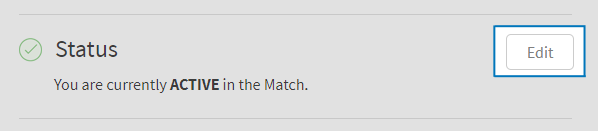
To reinstate yourself in the Match:
- Select the Edit button in the Status section of the Dashboard
- Follow the instructions provided on the screen to complete the reinstatement process.
-
Change Your Couple Status
All registered applicants start with a Couple Status of INDIVIDUAL. If you want to participate in the Match as part of a couple, you must change your Couple Status to COUPLED by identifying your partner.
- Select the Edit button in the Couple Status section of the Dashboard
- Enter your partner's ORMatch Code Number and press Submit
- Once submitted you will be asked to confirm that you wish to be partnered with the applicant registered with the ORMatch Code Number that you have entered.
Your Couple Status will change to PENDING until your partner identifies you as their partner. Once your partner identifies you as their partner, your Couple Status will change to COUPLED.
If your partner does not identify you as their partner, your rankings will be treated as if you are an individual applicant in the Match.
-
View Your Applications Status
The Applications section of the Dashboard indicates how many applications are pending or submitted. Pending applications have either not yet been completed or sent to programs. Submitted applications have been sent.
-
Post-Match Information Release
If you submit an application or certify a Rank Order List but do not match to a position, or if you withdraw but indicate you are still seeking a position, you will be included on the List of Unmatched Applicants that is provided to programs for the Post-Match Process. Your contact information, school of graduation, graduation date, and a list of the primary titles of the programs where you applied will be included on the list.
You have the option of providing your consent for NMS to add your US Citizenship status and NBEO Pass/Fail score information to the information shown for you on the List of Unmatched Applicants. If you do not provide consent, your US Citizenship Status and NBEO Pass/Fail score information will be excluded from the list, and programs that you do not apply to will not be able to use this information to help them determine if you would be a good fit to fill an available position in the Post-Match Process.
Browser Requirements
The online NMS Match System is designed to be used with the security and features of modern web browsers.
-
Browser Requirements
We recommend using the most up to date version of one of the following browsers:
If you access the system with a browser that is not in the list above, or with a browser that is significantly out of date, you may see warning messages and experience problems.
You must have JavaScript enabled and accept cookies for the NMS Match System to function correctly.
