1
Start the Registration Process
The online registration process must be completed by the residency site Program Coordinator.
1.
Use the link in the registration email to start the registration process.
Each residency is sent a unique registration link from ORMatch. Program Coordinators responsible for more than one residency will receive separate emails for each residency and must use the unique link provided in each email to register that residency.
If you have not received a personalized email to register your residency for ORMatch by August 9, 2023, please contact NMS.
2.
If your residency will not be offering any programs or positions beginning in 2024, do not complete the registration process; instead, use the appropriate link provided in the registration email sent to your residency to indicate the residency will not be participating in the 2024 ORMatch.
2
Set Up Your Account
Account information is not carried over from previous years. Each Program Coordinator will need to set up a new account in the NMS Match System for the 2024 ORMatch.
1.
Enter the email address of the residency Program Coordinator.
The email address you enter will uniquely identify your account and will be your username for the NMS Match System.
- If you are responsible for more than one residency, you can use the same account (email and password) for all your residencies.
- If the email address entered is different from the one pre-populated on the screen, or if an account already exists with that email address, you will need to follow the onscreen prompts to confirm ownership of the email address.
-
What if I want ORMatch communications sent to a different contact?
The Program Coordinator must register the residency for the ORMatch and have an account in the NMS Match System as they maintain primary responsibility for knowing and following ORMatch rules and procedures.
Once registered, the Program Coordinator can setup separate (secondary) user accounts for residency staff from the Account page in the NMS Match System. Secondary users can be given permission to view, manage, and change all residency information (except for managing users), and will be copied on all relevant communications sent to the Program Coordinator related to the ORMatch.
2.
Provide a password and complete the security questions for your account.
Once your account has been created, you can log into the NMS Match System. If you quit the registration process before it is completed, you can log in at another time and complete the process.
PLEASE NOTE: To ensure emails from NMS are not inadvertently directed to your "Spam" or "Junk Mail" folder, please ensure all NMS emails and/or IPs are included on your Allow-List.
3
The Residency and Program Information page is where you provide information about your residency and the programs that will be offered in ORMatch.
If your residency participated in the 2023 ORMatch, information is pre-populated based on the information from the 2023 ORMatch. Please review the pre-populated program information carefully. You may make changes to this pre-populated information as described below.
1.
Residency Information
Contact Information
If any of the information is incorrect, or is not pre-populated on the page, please update that information accordingly.
School Affiliation
The school or college of optometry with which your residency is affiliated will be prepopulated on the page. Please update that information if necessary. The Director of Residencies at your affiliated school or college of optometry will have access to the applications submitted to your program and your ORMatch result.
Accreditation Status
Your residency’s accreditation status with the Accreditation Council on Optometric Education (ACOE) will be pre-populated on the page. Please update that information if necessary. If your residency’s accreditation status changes after your residency is registered for ORMatch, it is your responsibility to update that information.
Application Deadline Date
You must provide the application deadline date for your residency. This date is included on the List of Participating Programs and determines the final date applicants can send applications to your residency. You can update this information if necessary after registration. An application deadline for your residency may also be included in the ASCO Residency Directory managed by ASCO; you should make sure the deadline date provided is consistent in both places.
Type of Residency
For purposes of ORMatch, each residency is assigned a residency type that is based on the Category and Emphasis Areas that describe the residency. This is an internal field that is not displayed to applicants. If the residency type shown on the page for your residency is incorrect or if you have any questions concerning the type of your residency, contact NMS before completing the registration process. You cannot change the type of residency in the NMS Match System.
2.
Program Information
Program Description
Each program offered by your residency in ORMatch must have a program description that indicates the Category title of the program and may optionally include up to two additional Emphasis Area titles, in accordance with the ASCO Residency Titles and Descriptions. Program descriptions will be displayed to applicants.
-
Programs with Multiple Areas of Specialization
For programs with multiple areas of specialization, the program description must start with the Category Title, followed by one or two Emphasis Areas, each separated by a forward slash (e.g., Primary Care Optometry/Geriatric/Glaucoma). The acceptable Category Titles and Emphasis Areas are listed below:
Category Titles
- Cornea and Contact Lenses
- Ocular Disease
- Pediatric Optometry
- Primary Care Optometry
- Vision Rehabilitation
Emphasis Areas
- Anterior Segment
- Brain Injury Vision Rehabilitation
- Community Health Optometry
- Cornea and Contact Lenses
- Family Practice Optometry
- Geriatric Optometry
- Glaucoma
- Low Vision Rehabilitation
- Neuro-Optometry
- Ocular Disease
- Pediatric Optometry
- Primary Care Optometry
- Refractive and Ocular Surgery
- Retina
- Vision Rehabilitation
- Vision Therapy and Rehabilitation
The specialty area listed as the Category Title cannot also be listed as an Emphasis Area for the same program.
The program description that you provide has important implications for how your program can be found by applicants when searching for programs they wish to apply to or rank. Program listings will be organized by Category Title, but will also be searchable by Emphasis Area within Category. The description you enter will be displayed in the same way in each search result where your program appears.
-
Should I register multiple programs for my residency?
Many residencies offer only one form of training or "track" in the Match. Other residencies may offer more than one track, for example, training at different locations. In most cases, residencies that offer more than one track should differentiate these tracks for the purposes of ORMatch by registering each track as a separate program.
One Form of Training
If your residency offers only one form of training, or if it is not desirable for applicants to be able to rank your residency’s tracks separately for the Match, then your residency should offer only one program in the Match.Multiple Forms of Training
Offering multiple tracks will permit your applicants to rank each of your residency’s tracks separately in the Match, and enable you to rank specific applicants for each track offered by your residency. Each registered track will be identified by a unique 5-digit Code Number and must have information following the track title(s) to distinguish the track (e.g., location).The program description of each program must uniquely and clearly distinguish that program from any other program offered by your residency.
-
Adding a Program
If you wish to add a program, select the Add New Program link at the bottom of the program information section of the page. You must enter the number of positions to be filled in 2024, provide a program description and press the Add button. You must add information following the program title(s) to distinguish the new program from any other offered by the residency (e.g., location, stipend, etc.). A unique 5-digit program Code Number will be assigned to the program automatically by the system when it is added.

-
Deleting a Program
If a program that is pre-populated on the page will not be offering positions in 2024, you should delete the program. Note that every residency registered for ORMatch must have at least one program. You will not be able to delete a program if it is the only one listed for the residency.
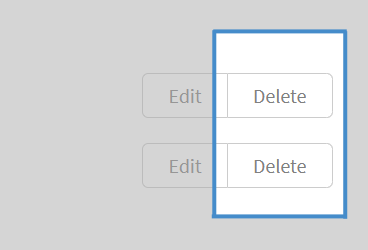
Positions Available
You must verify or provide the number of positions to be filled in 2024 for each program offered in ORMatch. You may change the number of positions offered, if necessary, at any time up to the Rank Order List Deadline, February 27, 2024.
3.
Once all the information on the Residency and Program information page has been entered correctly, select the Continue button.
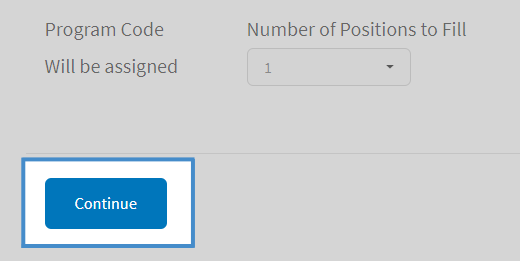
4
You must electronically sign the Program Agreement for the 2024 ORMatch. Read the Agreement page carefully, as your residency will be committed to abide by the Agreement once it is registered.
5
Registration Confirmation
After the registration process is complete for your residency, you will receive a confirmation by email. The confirmation will include a copy of the Program Agreement, Schedule of Dates, as well as the Code Number and program description for each program registered for ORMatch.
