Access the System
-
Log Into the NMS Match System
You can access the NMS Match System by selecting the Log In button in the top-right corner of the screen.
To log into the NMS Match System you will need to enter both the email address and password that you previously set up in the system (e.g., when you registered for the MedPhys Match).
-
Forgot Password?
If you do not know your password, please use the Forgot Password? link provided on the NMS Match System login page and follow the instructions to reset your password.
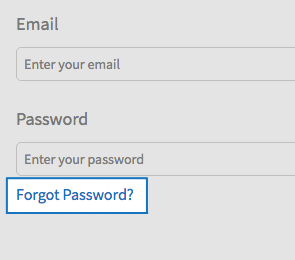
Manage Your Match Information
-
Email, Password, Security Questions
To change your email, password or security questions:
- Select Account from the menu.
- Select the Edit button next to the information you want to change.
- Update information, and press the Save button.
Ensure the email address used for your account is valid as all MedPhys Match communications, including your Match result, will be sent to that email address.
Detailed instructions about the content to be entered into each field can be found by pressing the tooltip icon (?) next to the field name.
-
Personal and Education Information
Your Profile information includes your name, mailing address, telephone number(s), birth day, school, and graduation date.
You can update your Profile information until the Rank Order List deadline.
To change your profile information
- Select Profile from the menu.
- Select the Edit button next to the information you want to change.
- Update information, and press the Save button.
Detailed instructions about the content to be entered into each field can be found by pressing the tooltip icon (?) next to the field name.
You should ensure that phone number(s) are on file where you can be reached during the period from submission of your Rank Order List until release of the MedPhys Match results in case questions arise regarding your Rank Order List.
-
Time Zone
The time zone setting applies to your Interview Calendar and Event List. By default, the NMS Match System assigns you a time zone of Eastern Time.
You should update the time zone to correspond to the location of where you will be during the interview event(s). If your time zone differs from the time zone of the program where you are interviewing, the system will show the event time in both your time zone and the program's time zone. This ensures accurate scheduling and avoids any confusion regarding event timings.
- Select Account from the menu
- Select the Edit button

< - Choose the time zone where you will be during the interview
- Select the Save button
-
Participation Status - Withdraw or Reinstate
The Status section of the Dashboard shows your participation status in the MedPhys Match. All registered applicants who intend to submit a Rank Order List for the MedPhys Match should have a status of Active.
If you do not intend to submit a Rank Order List for the MedPhys Match, you must withdraw from the MedPhys Match prior to the Rank Order List deadline.
To withdraw from the MedPhys Match:
- Select the Edit button in the Status section of the Dashboard.
- Select a reason for withdrawing.
- Enter your password and press Submit.
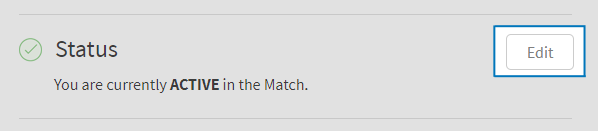
To reinstate yourself in the MedPhys Match prior to the Rank Order List deadline:
- Select the Edit button in the Status section of the Dashboard
- Follow the instructions provided on the screen to complete the reinstatement process.
-
Change Your Couple Status
All registered applicants start with a Couple Status of INDIVIDUAL. If you want to participate in the MedPhys Match as part of a couple, you must change your Couple Status to COUPLED by identifying your partner.
- Select the Edit button in the Couple Status section of the Dashboard
- Enter your partner's Match Code Number and press Submit
- Once submitted you will be asked to confirm that you wish to be partnered with the applicant registered with the Match Code Number that you have entered.
Your Couple Status will change to PENDING until your partner identifies you as their partner. Once your partner identifies you as their partner, your Couple Status will change to COUPLED.
If your partner does not identify you as their partner, your rankings will be treated as if you are an individual applicant in the MedPhys Match.
Browser Requirements
The online NMS Match System is designed to be used with the security and features of modern web browsers.
-
Browser Requirements
We recommend using the most up to date version of one of the following browsers:
If you access the system with a browser that is not in the list above, or with a browser that is significantly out of date, you may see warning messages and experience problems.
You must have JavaScript enabled and accept cookies for the NMS Match System to function correctly.
