The Application Service is closed.
Registered applicants can download previously submitted applications from the NMS Match System. All applications for the Post-Match Process must be sent to programs directly, not through the NMS Match System.
Dashboard
When you log into the NMS Match System you are presented with a Dashboard. The Applications section of the Dashboard shows the number of applications currently pending and submitted.
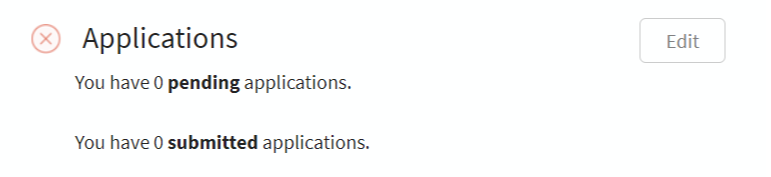
Select the Edit button to get to the Application Overview page, where you provide your application content and submit your applications.
Application Overview
The Application Overview provides a summary of the sections that must be completed in order to submit an application. As you fulfil the minimum requirements in each section, the section status changes from Incomplete to Complete. The requirements for each section are described separately below.
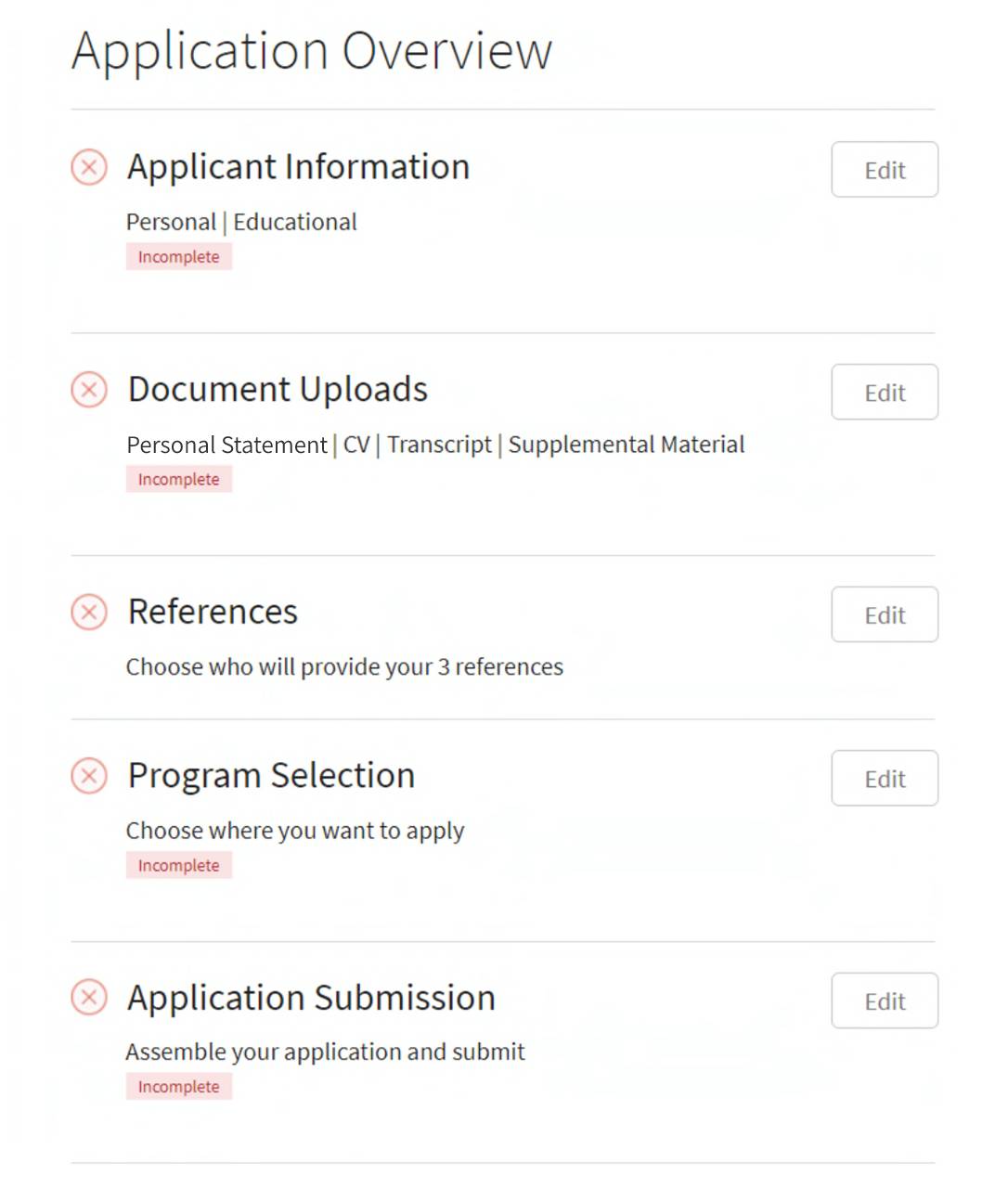
Applicant Information
The Applicant Information section has six subsections. You must provide information for all required fields in each subsection in order to submit an application. Required fields are marked by an asterisk (*).
Fill out your application by selecting the Edit button for the appropriate field, enter your information, then press the Save button.
Your application does not need to be filled out all at once. Once you save information for a field, it is saved into your application. You can log out, return to the NMS Match System at a later time, and your saved information will be shown.
-
Personal Information
Most of your personal information is pre-populated based on the information you submitted when you registered for the Match. You may change the pre-populated information if necessary.
Other information that is part of this section includes:
- US Citizenship
- Selective Service System eligibility status
- Accommodation needs
-
Educational Information
You must provide details of your chiropractic education. You may also list any other academic or professional degrees you have. The information required includes:
For Your Chiropractic Degree:
- School Name
- Month and Year of Graduation
- GPA
For Other Professional and Academic Degrees:
- Degree Type
- School Name
- Major/Field
- Year Received
-
Hospital-Based Clinical Training
You must provide details of the settings in which you successfully completed clinical training as part of a formal program through your chiropractic school. The information required includes:
- Setting Type
- Supervisor Name
- Supervisor Email
-
Licenses
You must list any healthcare licenses you have. The information required includes:
- Type of License
- State of Issue
- License Number
- Expiration Date
-
Professional Liability
The Professional Liability section asks a number of questions related to claims, suits, and issues that have arisen in your professional practice. You must answer each question in this section in order to submit an application.
Select the Edit button and make the appropriate selection for each question. If you respond affirmatively to any of these questions, you will need to provide further details.
-
Certification
You must accept and agree that the information provided in your application is complete and accurate. Read the certification statement, and confirm your acceptance by clicking the checkbox, entering your password, and pressing Save
Document Uploads
Upload your documents with meaningful names so that you can include the correct document with each application. Do not password protect your files. Maximum file size is 3MB.
- What do I do if the system says my uploaded PDF document is incompatible?
- How do I combine multiple PDF documents into a single document?
- How can I reduce the size of a PDF document?
-
Personal Statement
A Personal Statement must be included with each application you submit. You must upload a Personal Statement to the NMS Match System as a PDF document.
If you want to customize your Personal Statement for each program, you can prepare and upload multiple documents to the NMS Match System. Be sure to give each document a unique and descriptive name so that you know which document to include with each application when you assemble your application.
-
CV
A CV must be included with each application you submit. You must upload the CV to the NMS Match System as a PDF document.
If you want to customize your CV for each program, you can prepare and upload multiple CVs to the NMS Match System. Be sure to give each document a unique and descriptive name so that you know which document to include with each application when you assemble your application.
-
Supplemental Material
Some programs may require that you include additional information in your application.
You must include all Supplemental Material required by a program in a single PDF document for that program, as only one Supplemental Material document can be included in your application to each program. This document can be changed if needed after the submission of your application; however, no changes may be made after the Rank Order List deadline.
If different programs require different Supplemental Material, you can prepare and upload a different Supplemental Material document for each program. Be sure to give each document a unique and descriptive name so that you know which document to include with each application when you assemble your application.
Reference Letters
Each application must include three letters of reference.
Reference letter requests are made using the NMS Match System. You must provide the reference writer's name and email address. You also need to add a Label and a Personal note to the request, to clarify for both you and the reference writer which letter is being requested. The system will send an email to your reference writer with a copy of the standardized reference letter form and a unique link to accept your request. The reference writer should then complete the form and upload it to the NMS Match System. You do not have access to the contents of the letters.
You may request as many different reference letters as you wish. When you assemble your application for a specific program, you must designate three specific letters to be included in the application to that program.
Note: Faculty from any residency program cannot be a reference writer for that program, but can be a reference writer for a different program.
Typically, reference writers provide one general reference letter that is used for all programs to which an applicant is applying. However in some instances you may wish given reference writers to provide a customized reference letter for each program where you apply. In this case, you need to submit multiple reference letter requests using the NMS Match System to the same reference writer, one for each unique letter to be prepared by the reference writer.
Tip: You should follow up with any reference writers who have not provided their letters in a timely manner.
-
Request New Reference Letter
- Select the + Request New Reference Letter.
Complete all information required for the reference letter request.
The letter Label should be a unique title that will clearly identify and distinguish this reference letter from other reference letters submitted on your behalf. The reference writer will be able to see this Label. You do not need to include the reference writer's name in the label; the writer's name will be displayed automatically when you choose which letters to include with an application.
For example, if the reference writer is preparing a customized letter for a program, the Label for the request should identify the name of the program. This will enable the reference writer to upload the appropriate letter for the request.
You must also enter a Personal Note, to provide any additional information you may wish to communicate about this request, such as the application due date or any other relevant information (even a simple "thank you"). The Personal Note will be included in the email sent to the reference writer for this request.
- Confirm that you agree to the terms of the reference request by clicking on the checkboxes.
- Press the Add button.
-
Tracking Your References
Tip: You can submit your application before your reference writers upload their letters.
Reference requests will have one of three statuses:
- Requested: The Application Service has sent an email to the reference writer requesting a letter. Your personal note is included in the email sent to the reference writer. If one of your reference requests has been in the Requested status for a long time, you can click on the reference writer's name and resend the request email.
- Accepted: The reference writer has accepted your request for a reference, but has not yet uploaded their reference letter into the NMS Match System. If the reference writer rejects your request, the request will be deleted from your list.
- Received: The reference writer has uploaded their reference letter into the NMS Match System. If this reference letter has been included in any application that has already been submitted, the reference letter will be added to the submitted application; you cannot delete the reference letter or remove it from the submitted application. However the reference writer does have the ability to replace the reference letter in an application with another either before or after an application has been submitted.
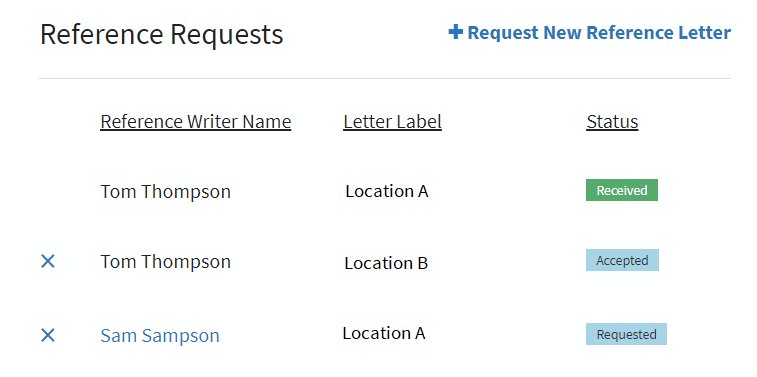
It is the responsibility of the applicant to ensure that all references are uploaded to the NMS Match System in a timely manner. If you are concerned that a reference letter that was attached to a submitted application will not be received in time, you can replace the reference letter in that application with another.
-
Delete a Reference Request
You can delete a reference request by clicking on the 'X' next to the reference writer's name. Once a reference letter that is attached to a submitted application has been received, it cannot be deleted.
Program Selection
The Program Selection page is where you select the programs where you want to apply.
-
Find a Program
Programs are listed alphabetically. You can search for a program by name, track description or Match Code Number (as shown in the List of Participating Programs). You can also filter the list by state.
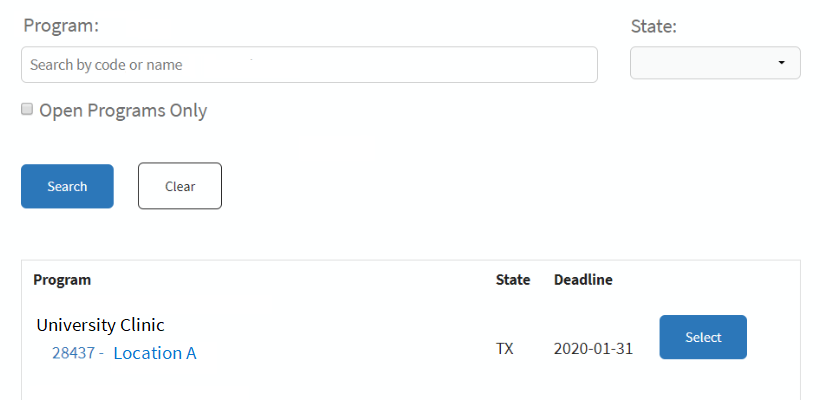
-
Select a Program (Add a Pending Application)
Select a program by pressing the Select button
When you select a program, it is flagged as "Pending" on the Program Selection page and it is added to your list of Pending Applications on the Application Submission page (described below). Programs on your Pending Applications list are notified of your interest and have access to your contact information so they can reach out to you with information about their program, if they choose to do so. Programs on your Pending Applications list do not have access to your full application until it is submitted.
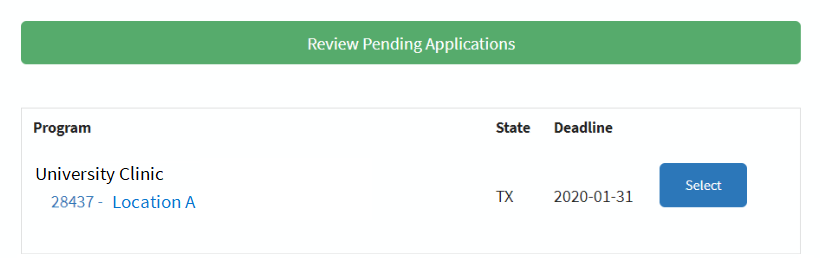
Selecting the button to Review Pending Applications takes you to the Application Submission page described below.
-
De-Select a Program (Remove a Pending Application)
You can remove an application from your Pending Applications list by pressing the 'X' button beside the program on either the Program Selection page or the Application Submission page. When you remove a pending application, you are removed from the program's list of pending applicants, and the program will no longer have direct access to your contact information.

Application Submission
The Application Submission page shows all the programs you have selected, separated into two sections - Pending Applications and Submitted Applications. The page also shows the credits you have available for submitting additional applications.
Programs in the Pending Applications list have access to your contact information, but they do not yet have access to your application information.
Applications must be submitted by the application deadline date specified by the program.
Once an application is submitted, all of your application information is available to the program immediately.
The core components of submitted applications cannot be changed or withdrawn. Corrections to other application information must be provided as an addition to Supplemental Material.
Tip: You can submit your application before your reference writers upload their letters. However, your application will not be marked as complete until the reference letters attached to the application have been uploaded to the NMS Match System by your reference writers. You can monitor the status of your reference letters in the Reference Letter Section. You should follow up with any reference writers who have not provided their letters in a timely manner.
-
Pending Applications
You must Assemble and Submit a pending application in order to send it to a program.
- Select the Assemble button in the Pending Applications section.
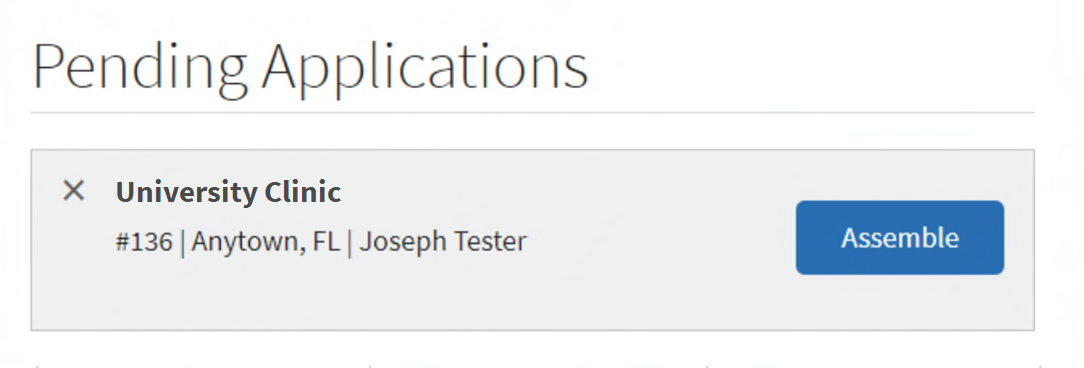
- Select the Personal Statement, CV, and supplemental material document you want to attach to the application to this program.
- Select three reference letters to attach to the application. The reference letters must be from different reference writers.
- Select the tracks at the program that you are interested in. Most programs offer only one track but some may offer more than one. For programs with multiple tracks, you can indicate you are interested in all or only selected tracks at the program. Note that an application credit allows you to send one application to one program, regardless of the number of tracks you are interested in at that program.
- Select the Submit This Application button to submit the application.
Once you submit an application, the core components of the application cannot be changed or withdrawn. Be sure your application information, documents, and selected reference letters are correct before submitting the application. Any corrections to a submitted application must be provided as Supplemental Material.
- Select the Assemble button in the Pending Applications section.
-
Submitted Applications
The NMS Match System for applications is closed.
Registered applicants can download previously submitted applications from the NMS Match System. All applications for the Post-Match Process must be sent to residencies directly, not through the NMS Match System.The list of Submitted Applications shows the programs where you have applied. Your application will have one of two statuses:
- Reference Not Received: The application has been submitted, but at least one of your reference letters has not yet been received.
- Complete: All reference letters attached to the application have been received. The program has a complete copy of your application materials.
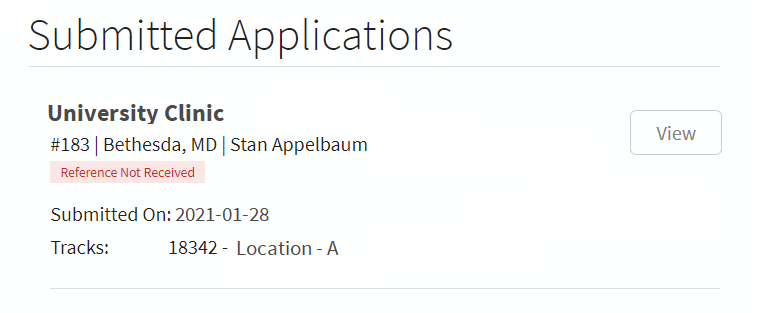
Select the View button to view the application content that was submitted to the program.
-
Credits
Your Chiro Match registration allows you to send up to 12 applications to programs. If you want to send more applications, you must buy more application credits at a cost of $20 USD per application.
To purchase more application credits:
- Select the Buy button
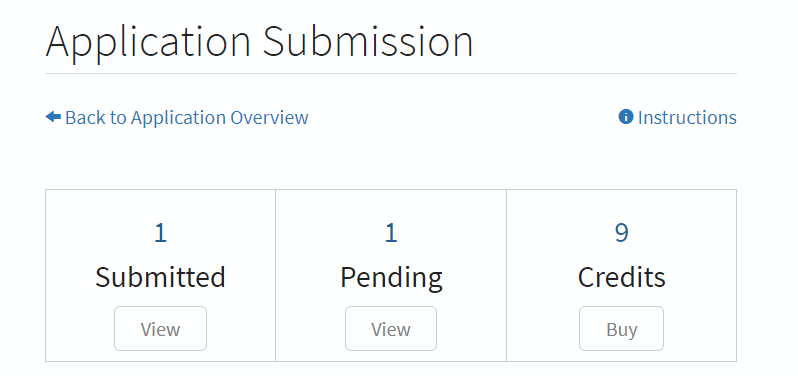
- Select how many credits you want to buy, and press the Submit button
- Enter Credit Card information, and press the Submit button
- Select the Buy button
