Access the System
-
Log Into the NMS Match System
You can access the NMS Match System by selecting the Log In button in the top-right corner of the screen.
To log into the NMS Match System you will need to enter both the email address and password that you previously set up in the system (e.g., when you registered for the Chiro Match).
-
Forgot Password?
If you do not recall your password, please use the Forgot Password? link provided on the NMS Match System login page and follow the instructions to reset your password.
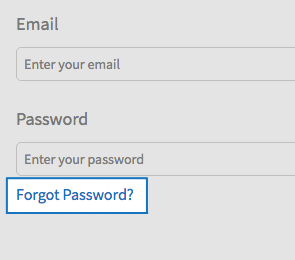
Account
-
Email, Password, Security Questions
To change your email, password, and security questions in the Account section:
- Select Account from the menu.
- Select the Edit button next to the information you want to change.
- Update information, and press the Save button.
Ensure the email address used for your account is valid as all Chiro Match communications, including your Match result, will be sent to that email address.
Detailed instructions about the content to be entered into each field can be found by pressing the tooltip icon (?) next to the field name.
-
Time Zone
The time zone setting applies to your Interview Calendar and Event List. By default, the NMS Match System assigns you a time zone of Eastern Time.
You should update the time zone to correspond to the location of where you will be during the interview event(s). If your time zone differs from the time zone of the residency where you are interviewing, the system will show the event time in both your time zone and the residency's time zone. This ensures accurate scheduling and avoids any confusion regarding event timings.
- Select Account from the menu
- Select the Edit button

- Choose the time zone where you will be during the interview
- Select the Save button
-
Participation Status - Withdraw or Reinstate
You can change your Participation Status in the Chiro Match from the Status section on your Dashboard.
All registered applicants who intend to submit a Rank Order List should have a status of Active. If you do not intend to submit a Rank Order List, you must change your Participation Status to withdrawn. If you withdraw, but later decide to submit a Rank Order List, you should reinstate yourself to participate in the Match prior to the Rank Order List deadline.
To withdraw from the Match:
- Select the Edit button in the Status section of the Dashboard.
- Select a reason for withdrawing.
- Enter your password and press Submit.
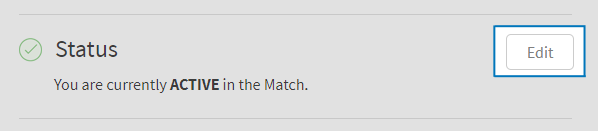
To reinstate yourself in the Match:
- Select the Edit button in the Status section of the Dashboard
- Follow the instructions provided on the screen to complete the reinstatement process.
-
Couple Status
You can change your Couple Status in the Chiro Match from the Couple Status section on your Dashboard.
Two applicants who are registered for the Match and who wish to coordinate their matches (e.g., obtain positions in the same geographic location) may participate in the Match as a "couple". Applicants who participate in the Match as a couple link their choices together to form "pairs" of track choices. The paired track choices are used in rank order sequence in the Match, and the couple is matched to the most preferred pair of tracks to which both partners can match.
Profile
-
Personal Information
You can change your name, mailing address, and telephone number(s) in the Profile section, which is accessed by selecting the appropriate option from the menu.
You can update your Profile information prior to the Rank Order List deadline. If you update your Profile information it will also be updated in the Personal Information section of your application. The updated information will be included in any applications you submit after making the update, but applications submitted previously will not be updated with new Personal Information.
To change your profile information
- Select Profile from the menu.
- Select the Edit button next to the information you want to change.
- Update information, and press the Save button.
Detailed instructions about the content to be entered into each field can be found by pressing the tooltip icon (?) next to the field name.
Browser Requirements
The online NMS Match System is designed to be used with the security and features of modern web browsers.
-
Browser Requirements
We recommend using the most up to date version of one of the following browsers:
If you access the system with a browser that is not in the list above, or with a browser that is significantly out of date, you may see warning messages and experience problems.
You must have JavaScript enabled and accept cookies for the NMS Match System to function correctly.
