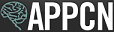Key Dates
| System Opens for Rankings | January 24, 2024 |
| Rank Order List Deadline | February 14, 2024 at 11:59 p.m. Eastern Time |
You will not be able to access the NMS Match System to enter or certify your Rank Order List after the Rank Order List deadline. You are strongly advised to enter and certify your Rank Order List well before the Rank Order List deadline to avoid potential problems near the deadline.
Enter Your Rankings
The Rankings section of the Dashboard provides a summary of your Rank Order List information. The summary information shows the number of ranks on your Rank Order List and whether or not your Rank Order List is certified for use in the Match.
To enter ranks into your Rank Order List, select the Rankings option from the menu in the NMS Match System, or select Edit in the Rankings section of the Dashboard.
-
Add a Program
- Start typing in the search box to find the program you want to rank. Programs can be searched by Code Number, residency site name, Program Director name, program description or location.
- Use the available Filter to restrict your search results to a specific state or province.
- Programs that are withdrawn from the Match will have a Withdrawn flag next to their program name. You should leave the withdrawn program ranked on your list. If it becomes active again before the Rank Order List deadline, that ranking will be used in the Match. If the program remains withdrawn, that ranking will not be used in the Match, and your list will be processed as if you had not ranked the withdrawn program.
- Select the Program you want to rank from the search results. Since the Match processing is based on the program Code Numbers, make sure the 4-digit Code Number shown for the program you select correctly identifies the program you wish to rank.
- Press the Add to List button to add the program to your list. Programs should be entered in rank number sequence, with your most preferred program entered first as rank 1, your next most preferred program entered next as rank 2, and so on. You may add as many programs as you wish to your list.
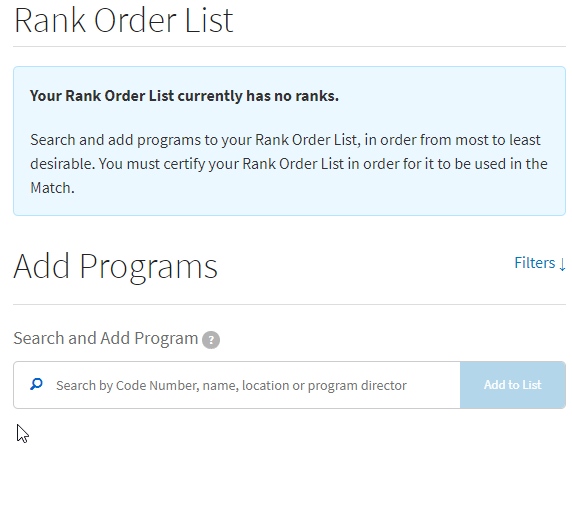
-
Delete a Program
- Press the 'X' next to the program name to delete it from your list.
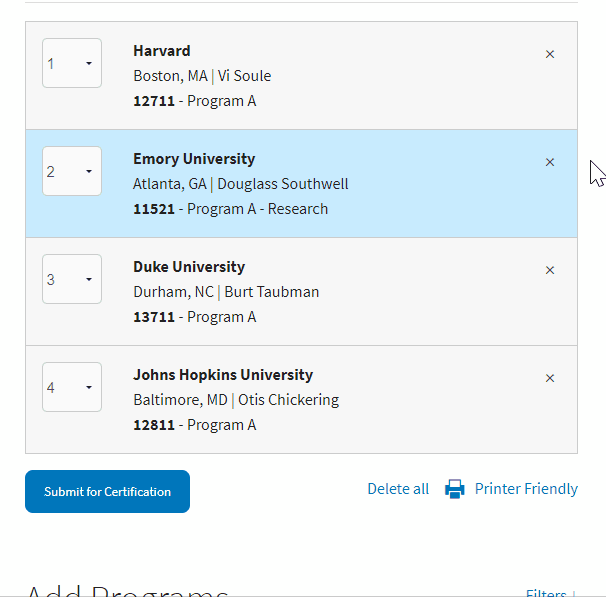
-
Reorder a Program on Your List
- To move or re-order a rank, use the drop-down menu attached to the rank number. You should select from the drop-down the rank number where you want to move the program.
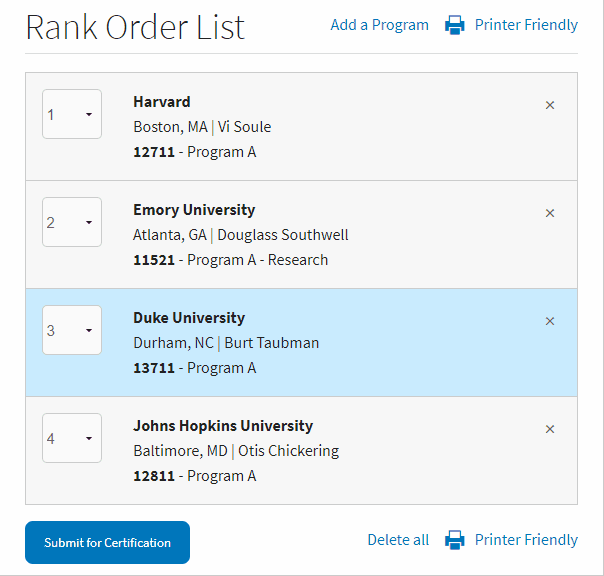
-
Print Your Rank Order List
You should print a copy of your final certified Rank Order List for your records.
- Click on the Printer-Friendly link (provided at the top or bottom of your Rank Order List) and then use the print function of your browser.
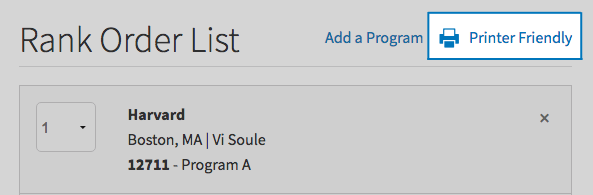
You will be able to view the printer-friendly version of your Rank Order List until 4 days after the Match results are released.
-
Couples Rankings
An applicant who is participating in the Match as part of a couple must coordinate their rankings with their partner. Consult the Couples Ranking Instructions for detailed information, instructions, and examples for submitting rankings.
-
Import Your Rankings From NMS Interview
If you scheduled interviews using NMS Interview, you can import the residency sites where you interviewed into your Rank Order List. The system will import all programs offered by the residency sites where you had SCHEDULED interviews. If you scheduled interviews with some residency sites outside of NMS Interview, those programs will not be imported but can be added to your list after the import is complete.
Instructions
- Log in to the NMS Match System
- Select Rankings from the menu
- Select the link to import rankings from Your Interviews near the top of the page. This link is only shown if there are no programs on your Rank Order List.
- Follow the instructions on the screen to complete the import.
After the import, you must remove any programs on your list that are unacceptable or for which you are not eligible. You may also add other programs from other residency sites to your list, and reorder your rankings using the web interface.
Certify Your Rank Order List
Certifying your Rank Order List tells NMS that your rankings are complete and ready to be used in the Match. You must certify your Rank Order List in order for it to be used in the Match
You can make changes to your list even after it is certified. If you make changes to a list after it is certified, the list will become uncertified and you will have to re-certify the list prior to the Rank Order List deadline in order for it to be used in the Match.
You are strongly encouraged to certify your completed Rank Order List well before the deadline date to avoid potential problems near the deadline.
-
To certify Your Rank Order List
- Press the Submit for Certification button at the bottom of your Rank Order List, once you have added all your programs and they are in the desired order of preference.
- The NMS Match System will alert you if any issues or problems exist in your Rank Order List, and prompt you to certify your list by re-entering your password and pressing Submit.
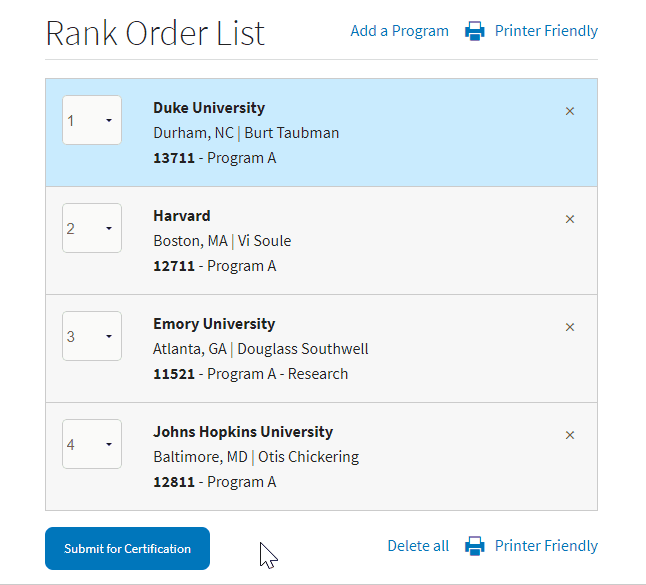
There are three ways to verify that the list has been certified:
- A green banner will be displayed at the top of the Rankings page
- In the Rankings section of your Dashboard, it will indicate that the Rank Order List has been certified
- You will be sent an email from NMS confirming the certification


Your Rank Order List must be certified by 11:59 p.m. Eastern Time on February 14, 2024. You will not be able to certify your Rank Order List in the NMS Match System after the Rank Order List deadline.
Browser Requirements
The online NMS Match System is designed to be used with the security and features of modern web browsers.
-
Browser Requirements
We recommend using the most up to date version of one of the following browsers:
If you access the system with a browser that is not in the list above, or with a browser that is significantly out of date, you may see warning messages and experience problems.
You must have JavaScript enabled and accept cookies for the NMS Match System to function correctly.