1
Start the Registration Process
The online registration process must be completed by the internship Training Director (i.e., the person who oversees all training activities, programs, rotations and/or tracks at this internship site).
1.
Use the link in the registration email to start the registration process.
Each training site is provided with a unique registration link. Training Directors responsible for more than one site will receive separate emails for each training site and must use the unique link provided in each email to register that training site.
If you have not received a personalized email to register your training site for the Match by August 15, 2023, please contact NMS.
Training Sites do not pay a fee to register for the Match.
2.
If your training site will not be offering any programs or positions beginning in 2024, do not complete the registration process; instead, use the appropriate link provided in the registration email sent to your training site to indicate the site will not be participating in the 2024 Match.
2
Set Up Your Account
Account information is not carried over from previous years. Each Training Director will need to set up a new account in the NMS Match System for the 2024 Match.
1.
Enter the email address of the internship Training Director.
The email address you enter will uniquely identify your account and will be your username for the NMS Match System.
- If you are responsible for more than one training site, you can use the same account (email and password) for all your training sites.
- If the email address entered is different from the one pre-populated on the screen, or if an account already exists with that email address, you will need to follow the onscreen prompts to confirm ownership of the email address.
-
What if I want Match communications sent to a different contact?
Once the registration process is complete, the Training Director can set up (secondary) user accounts for training site staff from the Account page in the NMS Match System. More information about secondary users can be found in the Account User Guide.
2.
Provide a password and complete the security questions for your account.
Once your account has been created, you can log into the NMS Match System. If you quit the registration process before it is completed, you can log in at another time and complete the process.
PLEASE NOTE: To ensure emails from NMS are not inadvertently directed to your "Spam" or "Junk Mail" folder, please ensure all NMS emails and/or IPs are included on your Allow-List.
3
The Training Site and Program Information page is where you provide information about your training site and the programs/tracks that will be offered in the APPIC Match.
If your training site participated in the 2023 Match, information is pre-populated based on the information on file at NMS from the 2023 Match. Please review the pre-populated program information carefully. You may make changes to this pre-populated information as described below.
1.
Training Site Information
Contact Information
If any of the information is incorrect, or is not pre-populated on the page, please update that information accordingly. Please ensure that the Site Name listed in the NMS Match System corresponds to the site name used in the APPIC Directory, to avoid confusing applicants.
Accreditation Status
Your site's accreditation status with either the American Psychological Association (APA) or the Canadian Psychological Association (CPA) is pre-populated on the page, based on information on file at NMS. Please update that information if necessary. The accreditation status of your site will be displayed to applicants. If your site's accreditation status changes after your site is registered for the Match, it is your responsibility to update that information in the NMS Match System.
2.
Program Information
Program Description
Each program or track offered by your training site in the Match must have a unique program description. Program descriptions can be a maximum of 50 characters including spaces between words.
Many sites offer only one form of training, and do not separate their positions into different rotations or training tracks. Other sites may offer more than one form of training to applicants (e.g., tracks with different rotations, special emphasis tracks, full and part-time positions, positions at different locations). In most cases, sites that offer more than one track should differentiate these tracks for the purposes of the APPIC Match by registering each track as a separate program.
-
Should I register multiple programs for my site?
One Form of Training
If your site offers only one form of training, or if it is not desirable for applicants to be able to rank your site's tracks separately in the APPIC Match, then your site should offer only one program in the Match. The default description for a single program is "Psychology Internship".Multiple Forms of Training
Offering multiple programs will permit your applicants to rank each of your site's tracks separately in the Match, and enable you to rank specific applicants for each track offered by your site. Each registered program will be identified by a unique 6-digit Match Code Number and must have a unique and clearly distinguished description that is different from any other program offered by your training site (e.g., General Internship, Neuropsychology, Child Psychology). Do not use the default description of "Psychology Internship" for any of the programs.
-
Adding a Program
If you wish to add a program, select the Add New Program link at the bottom of the program information section of the page. You must enter the number of positions to be filled in 2024, provide a program description and press the Add button. The program description of the new program must uniquely and clearly distinguish that program from any other program offered by your training site (e.g., General Internship, Neuropsychology, Child Psychology). The description(s) of your existing program(s) may also need to be altered to ensure they are distinct and descriptive of the program offering. Do not use the default description of "Psychology Internship" for any of the programs. A unique 6-digit program Match Code Number will be assigned to the program automatically by the system when it is added.

-
Deleting a Program
If a program that is pre-populated on the page will not be offering positions in 2024, you should delete the program. Note that every training site registered for the APPIC Match must have at least one program. You will not be able to delete a program if it is the only one listed for the training site.
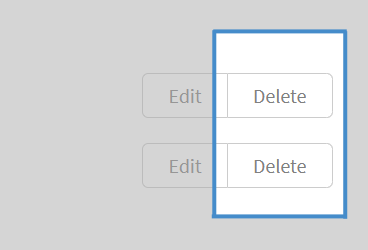
Positions Available
You must verify or provide the number of positions to be filled in 2024 for each program offered in the APPIC Match. All internship positions to be filled at your training site in 2024 for which funding and resources are assured must be offered in the Match. You may change the number of positions offered, if necessary, at any time up to the Rank Order List Deadline for Phase I of the Match, February 2, 2024.
3.
Once all the information on the Training Site and Program information page has been entered correctly, select the Continue button.
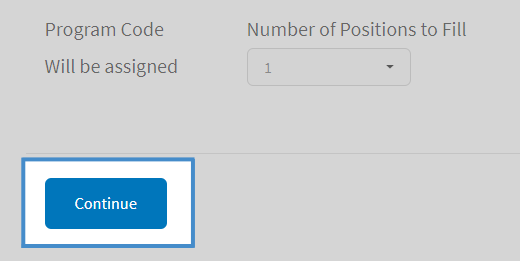
4
1.
Internship Site Agreement
You must electronically sign the Internship Site Agreement for the 2024 APPIC Match. Read the Agreement page carefully, as your training site and internship program(s) will be committed to abide by the Agreement once the site is registered. It is important that you inform your agency administration of these obligations and that you receive approval to register your site for the Match.
2.
Notification of Senior Official
You must provide the name, title and email address of a senior official (e.g CEO, Hospital Director, Chief Psychologist etc.) at your site who will receive notification of your registration and a copy of the Internship Site Agreement once the registration process is complete. The official should be someone, other than the Training Director, who is responsible for ensuring the training site can enter into this contractual agreement with APPIC and will meet its financial obligation to fund the internship slots.
5
Registration Confirmation
You will receive a confirmation email when the registration process is completed. The confirmation will include a copy of the terms of Internship Site Agreement, Match policies, and schedule of dates, as well as the Match Code Number and program description for each program registered for the APPIC Match. You should provide the program Match Code Number(s) to each of your applicants.

