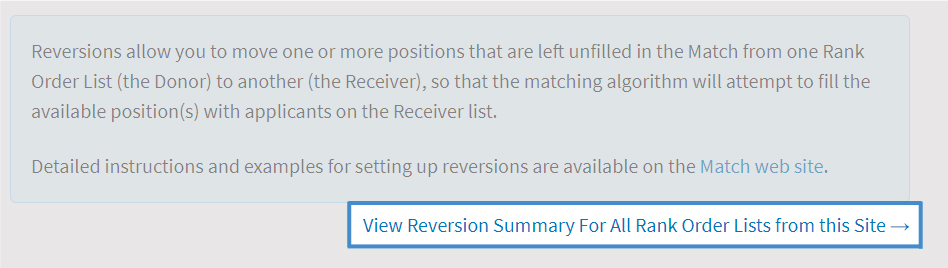Before You Start
- Reversions can be entered into the NMS Match System when the system opens for rankings on March 4, 2024, and must be entered by the Rank Order List deadline at 11:59 p.m. Eastern Time on March 20, 2024.
- Reversions must be added in the NMS Match System by the Donor.
- Reversions within your residency are automatically approved and will be used in the Match. Reversions between residencies must be approved by the Receiver before they are used in the Match.
- For reversions involving programs that will submit Multiple Lists for a single program, the Multiple Lists must be set up before the reversions can be entered.
- Adding, approving, or deleting a reversion will not change the certification status of a Rank Order List.
Rules
- A Donor can revert some or all of its unfilled positions. It can also revert unfilled positions to more than one Receiver (example).
- If a Donor will revert unfilled positions to more than one Receiver, you must add a separate reversion specifying each Receiver. The reversions must be added in the sequence in which the unfilled positions should be donated.
- Reversions of unfilled positions can be "chained"; for example, List A can revert unfilled positions to List B, and if any positions remain unfilled on List B, then these positions can revert to List C, and so on.
- Reversions cannot be circular, that is, a chain of reversions cannot "loop back" to the beginning. For example, if you add one reversion from List A to List B, another from List B to List C, you cannot also add a reversion from List C back to List A.
- Once a position has been reverted within the matching process it will remain with the Receiver, whether or not it has been successfully filled. This may cause the Receiver program to go into the Post-Match Process.
If you have questions about reversions, contact NMS.
Add a Reversion
-
From a Donor Program that is Submitting a Single Rank Order List
Step 1
Log into the NMS Match System for the program that will be the Donor.
Step 2
Select the Reversions option from the menu.
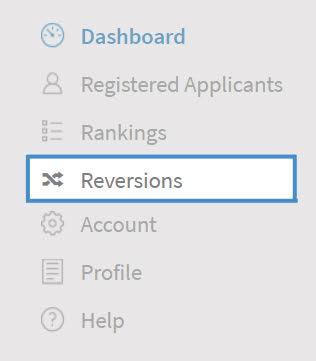
Step 3
The Reversions page is set up in two sections. The upper section shows all reversions where the selected program is the Donor. The lower section shows all reversions where the selected program is the Receiver.
Select the Add Reversion button in the Donor section.
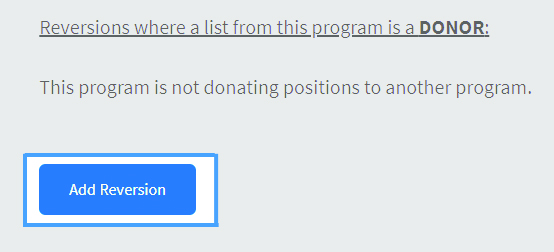
Step 4
For each reversion you want to add, you must select:
- The maximum number of unfilled positions to be reverted from the Donor to the Receiver. If the Donor should revert all unfilled positions to the Receiver, select the option for "ALL". If the Donor may also receive positions from another reversion, any positions received from that reversion are included in the maximum number of positions available to donate (example).
The Receiver program. Search and select the Receiver program by Match Code Number, residency name, program description, or Program Director name.
If the Receiver is a program at your residency that is submitting Multiple Lists, you will need to select the specific List (e.g., List A or List B) where the positions should be reverted.
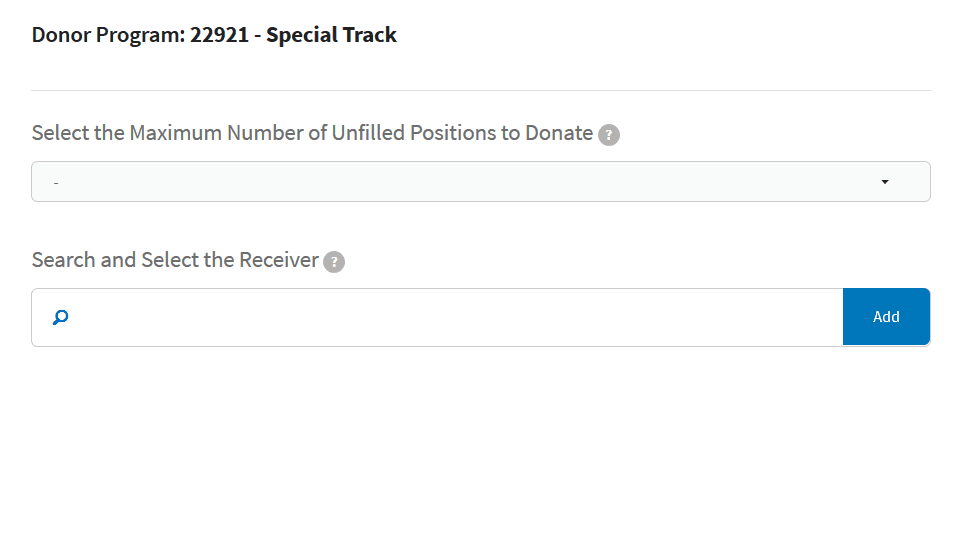
Step 5
Press the Add button.
Step 6 (Only For Reversions Between Different Residencies)
If the Receiver program that you selected belongs to a different residency, that reversion will be added with a PENDING status. The Program Director of the Receiver program will be sent an email notifying them of your reversion request.
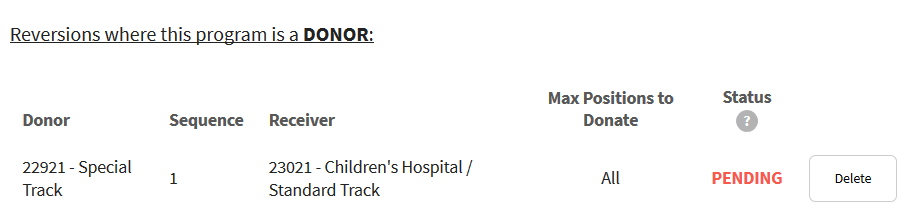
The Program Director of the Receiver program will have to log into the NMS Match System to approve the reversion. When your reversion is approved, it will be shown with a status of OK.
Only reversions with a status of 'OK' will be used in the Match.

-
From a Donor Program that is Submitting Multiple Lists
Finalize the setup of your Multiple Lists before adding reversions.
Step 1
Log into the NMS Match System for the Donor program with the Multiple Lists.
Step 2
Select the Reversions option from the menu.
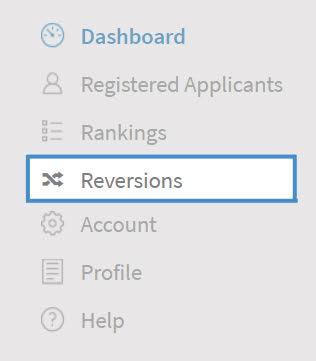
Step 3
Press the Select button for the List that will be the Donor for the reversion.
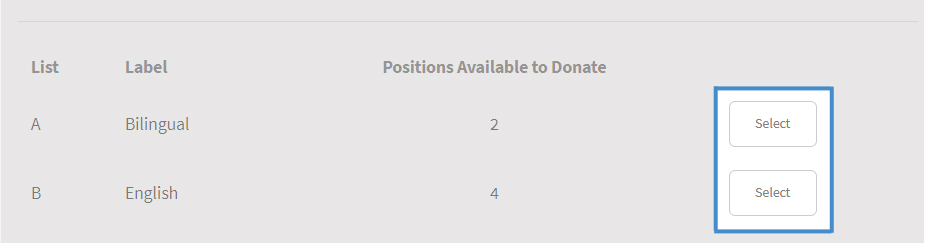
Step 4
The Reversions page is set up in two sections. The upper section shows all the reversions where the selected List is the Donor. The lower section shows all the reversions where the selected List is the Receiver.
Select the Add Reversion button in the Donor section.
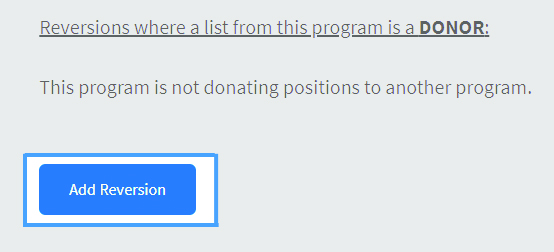
Step 5
For each reversion you want to add, you must select:
- The maximum number of unfilled positions to be reverted from the Donor to the Receiver. If the Donor should revert all unfilled positions to the Receiver, select the option for "ALL". If the Donor may also receive positions from another reversion, any positions received from that reversion are included in the maximum number of positions available to donate (example).
The Receiver program. Search and select the receiver by Match Code Number, residency name, program description, or Program Director name.
If the Receiver is a program at your residency that is submitting Multiple Lists, you will need to select the specific List (e.g., List A or List B) where the positions should be reverted.
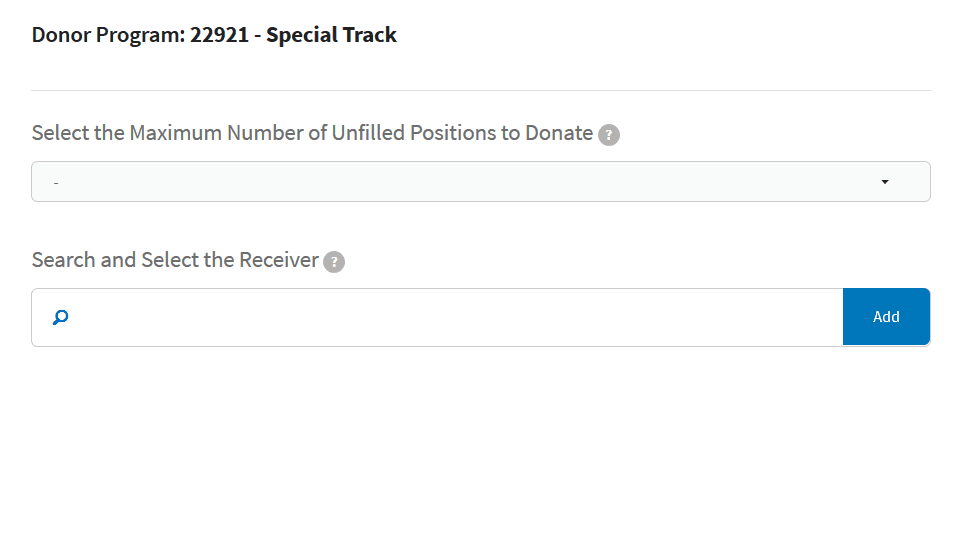
Step 6
Press the Add button.
Note: Adding a reversion between Multiple Lists for the same program will create a record in both the Donor and Receiver sections of the Reversions page, as Lists belonging to the program are both a Donor and a Receiver.
Step 7 (Only For Reversions Between Different Residencies)
If the Receiver program that you selected belongs to a different residency, the reversion will be added with a PENDING status. The Program Director of the Receiver program will be sent an email notifying them of your reversion request.
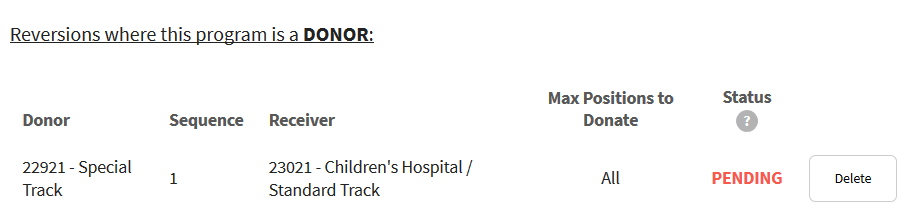
The Program Director of the Receiver program will have to log into the NMS Match System to approve the reversion. When your reversion is approved, it will be shown with a status of OK.
Only reversions with a status of 'OK' will be used in the Match.

-
Changing/Deleting a Reversion
If you need to change a reversion, you must delete the reversion and add a new one. To delete a reversion, press the Delete button to the right of the reversion you wish to delete.
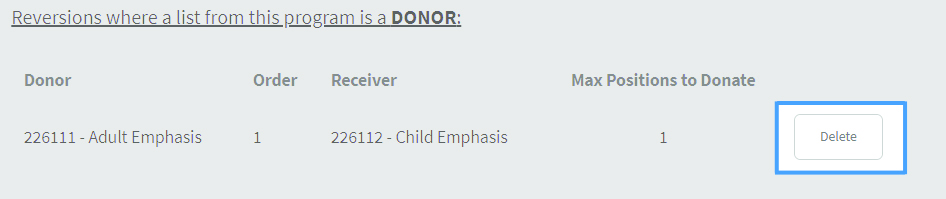
If your program is the Receiver of a reversion from a different residency, you can delete the reversion by pressing the Delete button to the right of the reversion. The Program Director of the Donor program will be notified of the deletion by email.
Each reversion added for a Donor is automatically assigned a Sequence Number, starting with 1 for the first reversion from the Donor. If more than one reversion will be set up from the Donor, the reversions must be entered in the exact sequence in which the donations of positions are to occur.
Approve a Reversion
If you add a reversion within your residency (i.e, both the Donor and Receiver belong to the same residency), the reversion is approved automatically and will be used in the matching process.
If a Program Director from a different residency adds a reversion where your program is the Receiver program, you will be notified of the reversion request by email. The reversion will have a PENDING status until you approve it.
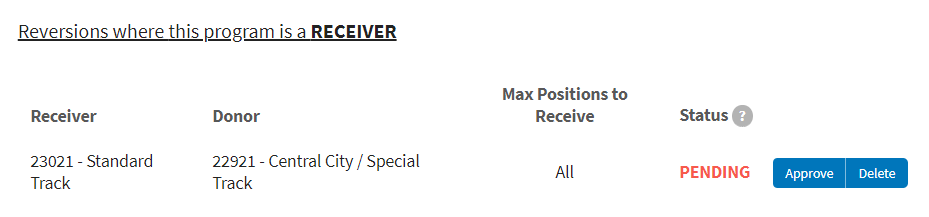
To approve the Reversion, you must:
- Log into the NMS Match System for the Receiver program
- Select Reversions from the menu
- Press the Approve button
The reversion Status will be updated to OK and the Program Director of the Donor program will be notified of your approval by email.
Only reversions with a status of 'OK' will be used in the Match.
-
Special Case: Approving a Reversion From A Different Residency When Your Program has Multiple Lists
Programs should ensure their Multiple List setup is correct before approving any reversion.
When you approve a reversion from a different residency, a new List ("Distributor-List") is added to your program's Multiple Lists with the lowest alphabetic priority (e.g., List C if you have already set up Lists A and B). The Distributor-List will be the initial Receiver for the reversion from the other residency and it will have a label indicating the Donor's program Code Number (e.g., "Position(s) from #12311").
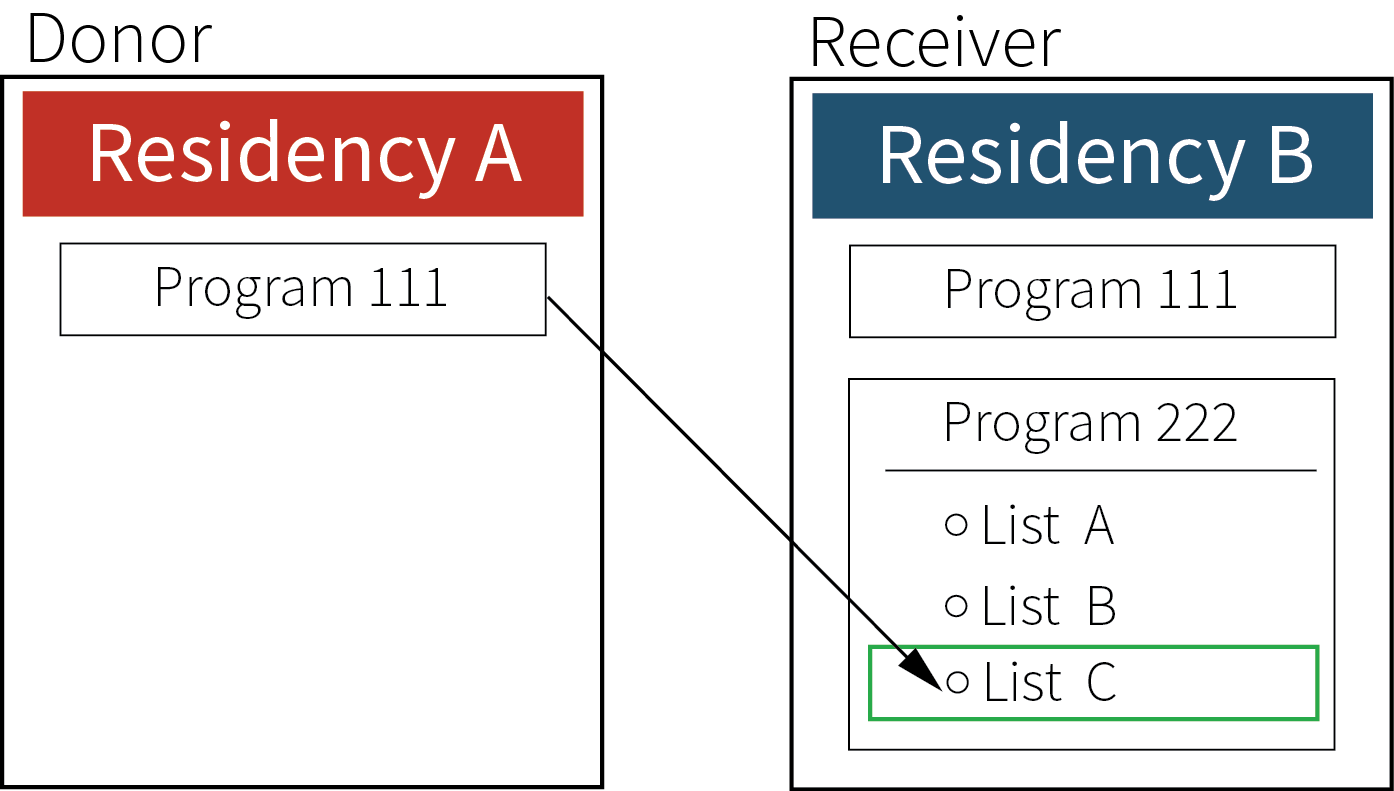
The Distributor-List is a temporary placeholder for the reverted positions. You will need to add reversions to move all of the positions from the Distributor-List to one or more of your other Lists for which you will enter rankings, in order to try and fill the reverted positions with your applicants.
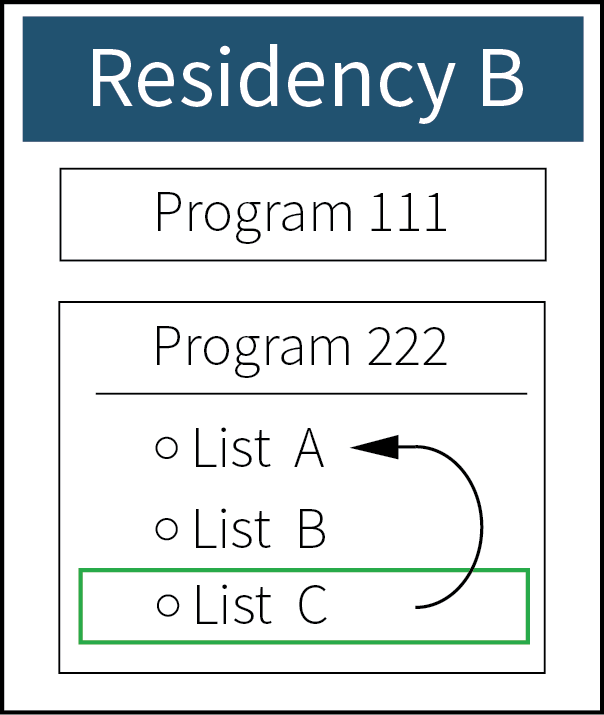
You must also certify the Distributor-List. Typically, the Distributor-List will be certified with no ranks.
Alternatively, rather than reverting all the positions from the Distributor-List to your other Lists, you may choose to enter and certify rankings for the Distributor-List, and use it as one of your Multiple Lists with rankings for the Match.
Reversion Summary
The Reversion Summary page shows all reversions that involve programs at your residency. Once all reversions for your residency have been entered, you should print a copy of the Reversion Summary for your records. The Reversion Summary page will be available from March 4, 2024 until 11:59 p.m. Eastern Time on March 31, however you will not be able to make any changes to reversions after the Rank Order List deadline.