Before You Withdraw
You should only withdraw tracks that are no longer offering positions that start between May 1, 2024 and January 31, 2025.
If a track has positions available that start between May 1, 2024 and January 31, 2025 that you would like to fill, but has no acceptable applicants to rank, you should not withdraw the track as its positions can be offered in the Post-Match Process (Unmatched Applicant Program). In this case, you should certify a Rank Order List with no ranks when the NMS Match System is open for rankings.
Implications of Withdrawing
A withdrawn track will not be included in the matching process, will not be matched with any applicants, and will not be included on the List of Programs with Available Positions that is posted after the Match for the use of unmatched applicants.
If you withdraw a track, any rankings of applicants that may have been submitted for the track will not be used in the Match. Tracks that submit a certified Rank Order List, and that do not withdraw by the Rank Order List deadline, will be included in the Match and the program will be obliged to accept the Match results.
How to Withdraw a Track
A track can be withdrawn until the Rank Order List deadline, April 9, 2024.
To withdraw a track from the Match:
- Log in to the NMS Match System
- Select the Edit button in the Status section of the Dashboard
- Select a reason for the withdrawal
- Enter your password and press Submit to confirm the withdrawal.
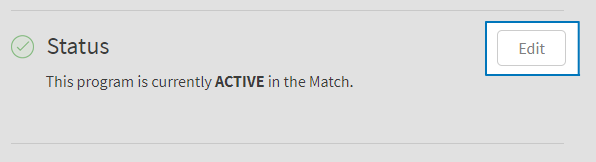
How to Reinstate a Track
If you previously withdrew a track, but subsequently decide to submit rankings of applicants for the Match or want to include the track in the Post-Match Process, you can reinstate the track prior to the Rank Order List deadline using the NMS Match System.
To reinstate a track in the Match:
- Log in to the NMS Match System
- Select the Edit button in the Status section of the Dashboard
- Enter your password and press Submit to complete the reinstatement.

