1
Start the Registration Process
The online registration process must be completed by the residency Program Director.
1.
Use the link in the registration email to start the registration process.
Each residency is provided with a unique registration link. Program Directors responsible for more than one residency will receive separate emails for each residency and must use the unique link provided in each email to register that residency.
If you have not received a personalized email to register your residency for the Dental Match by May 11, 2023, please contact NMS.
2.
If your residency will not be offering any programs or positions in 2024, do not complete the registration process; instead, use the appropriate link provided in the registration email sent to your residency to indicate the residency will not be participating in the 2024 Match.
2
Set Up Your Account
Account information is not carried over from previous years. Each Program Director will need to set up a new account in the NMS Match System for the 2024 Dental Match.
1.
Enter the email address of the Program Director.
The email address you enter will uniquely identify your account and will be your username for the NMS Match System. The email address you enter is for NMS use only, and will not be published or distributed to applicants.
-
What if I want Match communications sent to a different contact?
The Program Director must register the residency for the Dental Match and have an account in the NMS Match System as they maintain primary responsibility for participating in and following the rules of the Dental Match.
Once registered, the Program Director can setup separate (secondary) user accounts for residency staff from the Account page in the NMS Match System. Secondary users can be given permission to view, manage, and change all residency information (except for managing users), and will be copied on all relevant communications sent to the Program Director related to the Dental Match.
2.
Provide a password and complete the security questions for your account.
Once your account has been created, you can log in to the NMS Match System. If you quit the registration process before it is completed, you can log in at another time and complete the process.
If you are responsible for more than one residency, you can use the same account (email and password) for all your residencies.
PLEASE NOTE: To ensure emails from NMS are not inadvertently directed to your "Spam" or "Junk Mail" folder, please ensure all NMS emails and/or IPs are included on your Allow-List.
3
The Residency and Program Information page is where you provide information about your residency and the program(s)/track(s) that will be offered in the Dental Match.
If your residency participated in the 2023 Dental Match, information is pre-populated based on the information in our records. If your residency did not participate in the 2023 Dental Match, a single program has been pre-populated with a 6-digit program Code Number and a default program description based on the type of your residency. Please review the pre-populated program information carefully. You may make changes to this pre-populated information as described below.
1.
Residency Information
Contact Information
If any of the information is incorrect or is not pre-populated on the page, please update that information accordingly.
Residency URL: If your residency has a website with information for applicants, please provide the full website URL (e.g., https://your-institution.com/your-residency). The URL will be included on the List of Participating Programs that is posted on the Dental Match website. Program URLs can be a maximum of 250 characters.
Type of Residency: You cannot change the type of residency in the NMS Match System. All programs or tracks offered by the residency must be for the same type of residency. To add a program of a different type, please contact NMS.
2.
Program Information
Program Description
Each program offered by your residency must have a program description that includes an abbreviation of the type of residency (i.e., AEGD, ANES, GPR, OMS, ORTHO, PED, PERIO, and PROS) and the duration of the program (e.g., 1-YR or 2-YR). Program descriptions can be a maximum of 50 characters, including spaces between words.
Many residencies offer only one form of training or track; other residencies may offer more than one track (e.g., separate tracks for domestic and international applicants, tracks of different duration, tracks at different locations, tracks offering
different or additional degrees such as an M.D. degree for an OMS program, etc.). In most cases, residencies that offer more than one track should differentiate these tracks for the purposes of the Dental Match by registering each track as a separate program.
-
Should I register multiple programs for my residency?
One Form of Training
If your residency offers only one form of training, or if it is not desirable for applicants to be able to rank your residency's tracks separately in the Dental Match, then your residency should offer only one program in the Dental Match.Multiple Forms of Training
Offering multiple programs/tracks will permit your applicants to rank each of your residency's programs separately in the Dental Match, and enable you to rank specific applicants for each program offered by your residency.
Each registered program will receive a unique 6-digit Code Number and must have a unique and clearly distinguished description that is different from any other program offered by your residency. You can add information to the end of the program description to differentiate it.
-
Adding a Program
If you wish to add a program, select the Add New Program link at the bottom of the program information section of the page. You must enter the number of positions to be filled in 2024, provide a program description and press the Add button.
Any program description you enter or modify must indicate the abbreviated type of residency and duration as the first part of the program description; additional information should be added at the end of the program description to uniquely and clearly distinguish that program from any other program offered by your residency. A unique 6-digit program Code Number will be assigned to the program automatically by the system when it is added.
-
Deleting a Program
If a program that is pre-populated on the page will not be offering positions in 2024, you should delete the program. Note that every residency registered for the Dental Match must have at least one program. You will not be able to delete a program if it is the only one listed for the residency.
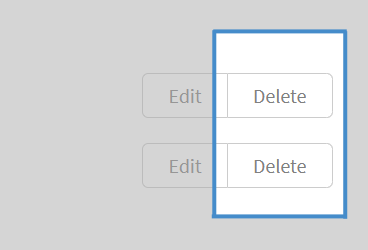
If your residency will not be offering any programs or positions beginning in 2024, do not complete the registration process; instead, use the link provided in the registration email to indicate the residency will not be participating in the 2024 Match.
-
Do you have special requirements?
The Dental Match provides tools and options that can assist residencies in satisfying specific requirements or objectives they may have in recruitment. Some examples of special requirements that can be accommodated include:
- Scholarships
- Applicant-specific funding
- Limit matches from a specific school
- Diversity requirements
Most special requirements are accommodated using the Multiple List and/or Reversion features offered in the Match. The rankings page has more information about how this works. Contact NMS if you would like to discuss how your special requirements may be accommodated in the Match.
Positions Available
You must verify or provide the number of first-year positions to be filled in 2024 for each program offered in the Dental Match. You may change the number of positions offered, if necessary, at any time up to the Rank Order List deadline for your program.
3.
NMS Interview
Residencies have the option of signing up for NMS Interview. NMS Interview is an optional module in the NMS Match System that allows residencies to automate interview scheduling. Residencies that choose not to sign up for NMS Interview at the time of registration may choose to do so at a later date.
4.
Once all the information on the Residency and Program information page has been entered correctly, select the Continue button.
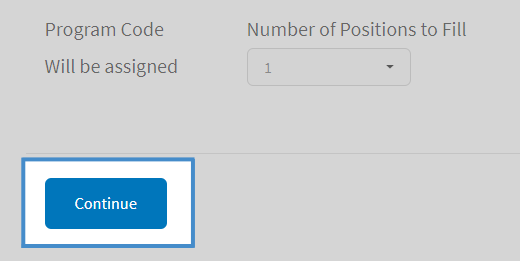
4
Sign the Residency Agreement
1.
Residency Agreement
You must electronically sign the Residency Agreement for the 2024 Dental Match. Read the Agreement page carefully, as your residency will be committed to abide by the Agreement once it is registered.
2.
Notification to Institutional Official
You must provide the name, title and email address of a senior institutional official other than the Program Director (e.g. Dean, CEO, Hospital Director, etc.) who has signing authority for the institution. The official will receive notification of your registration and a copy of the Residency Agreement once the registration process is complete.
5
Pay the Match Fees
The fees to register for the Match are:
- $90 USD registration fee for each program registered for the Match by the residency
- $70 USD for the 1st position offered in each program
- $55 USD per position for the 2nd through 6th positions offered in each program
- $45 USD per position for the 7th and subsequent positions offered in each program
For example, if a residency offers two programs in the Dental Match, one with 8 positions and one with 1 position, the fee payable would be: ($90 + $70 + 5 X $55 + 2 X $45) = $525 for the first program, plus ($90 + $70) = $160 for the second program. The total residency registration fee would be $685.
The fee to sign up for NMS Interview is $100 USD per residency.
Fees can be paid online at the time of registration by credit card. Fees can also be paid after the residency has registered.
If your residency is already registered and you have an outstanding invoice that must be paid, you have two options:
-
Pay By Credit Card
Pay Your Invoice
Invoices can be paid online by VISA or Mastercard using the button below. You will need your Invoice Number and amount owed. -
Pay By Check
Checks should be made payable to National Matching Services Inc. and mailed (with sufficient postage to Canada) or sent by courier delivery service to:- National Matching Services Inc.
- 20 Holly St, Suite 301
- Toronto, Ontario, Canada
- M4S 3B1
6
Registration Confirmation
After the registration process is complete, you will receive a confirmation by email. The confirmation will include the Code Number(s) and program description(s) for each program registered for the Match, as well as a copy of the terms of the Residency Agreement and Schedule of Dates. You should provide the program Code Number(s) to each of your applicants.
Browser Requirements
The online NMS Match System is designed to be used with the security and features of modern web browsers.
-
Browser Requirements
We recommend using the most up to date version of one of the following browsers:
If you access the system with a browser that is not in the list above, or with a browser that is significantly out of date, you may see warning messages and experience problems.
You must have JavaScript enabled and accept cookies for the NMS Match System to function correctly.
