Access
After you log into the NMS Match System for applicants, you can access your interviews from the Interviews option from the menu.
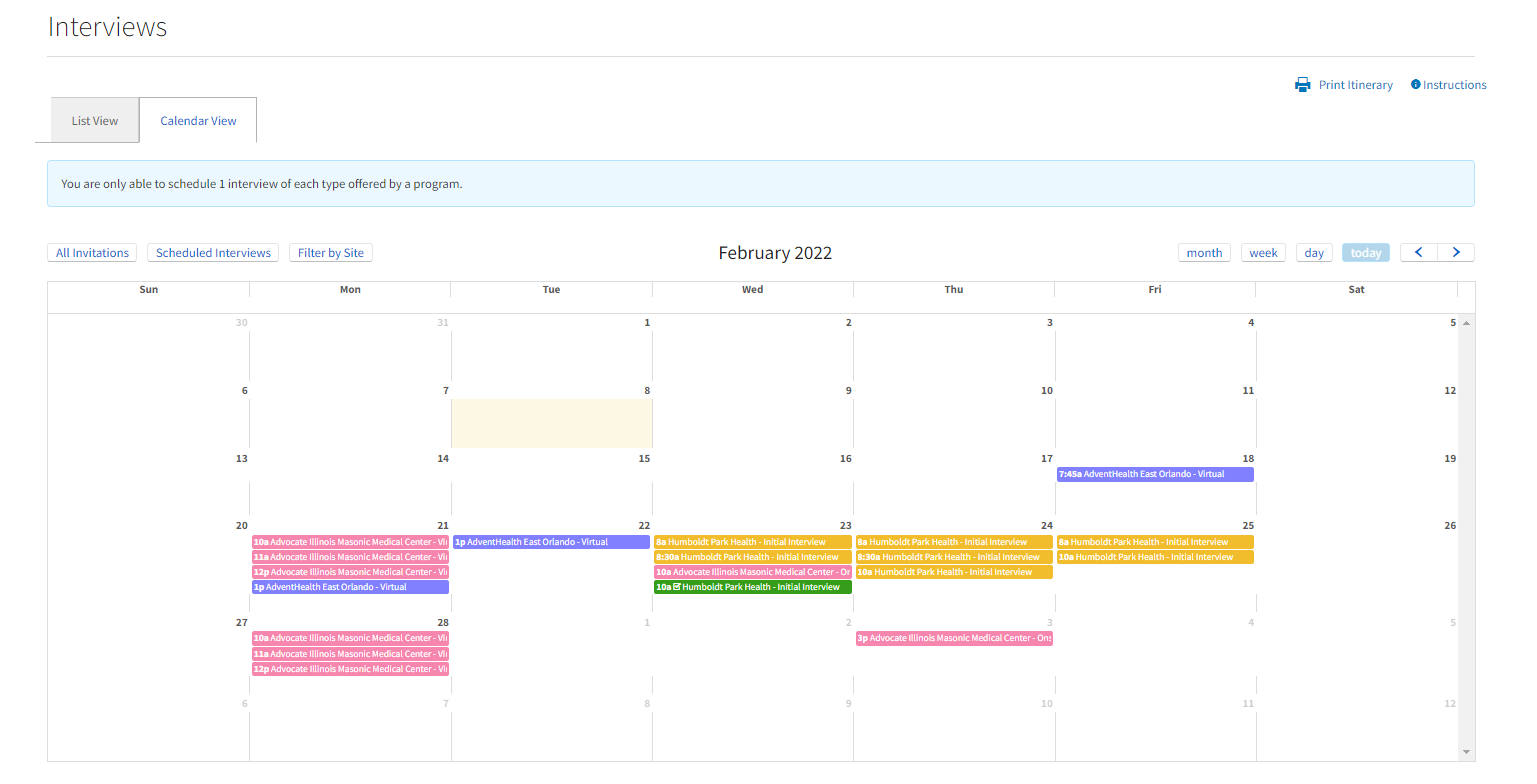
Your Interviews
-
Interview Invitations
When residencies invite you to an interview using the NMS Match System, you will be sent an interview notification by email. You may receive invitations from multiple residencies, and each residency may invite you to more than one type of interview.
The notification email includes a unique link to schedule your interview with that residency.
Alternatively, you can log in to the NMS Match System to manage all of your interviews. The NMS Match System has two views to manage your Interviews:
Calendar View
- Interviews are organized by date.
- You can change the date range to day, week or month
- Use the left and right arrow buttons at the top of the calendar to move between dates.
- Select the Filter button at the top of the calendar to control:

- Which residency's events will display on the calendar
- Whether you want to see all available events for a residency, or only the events you have scheduled with that residency
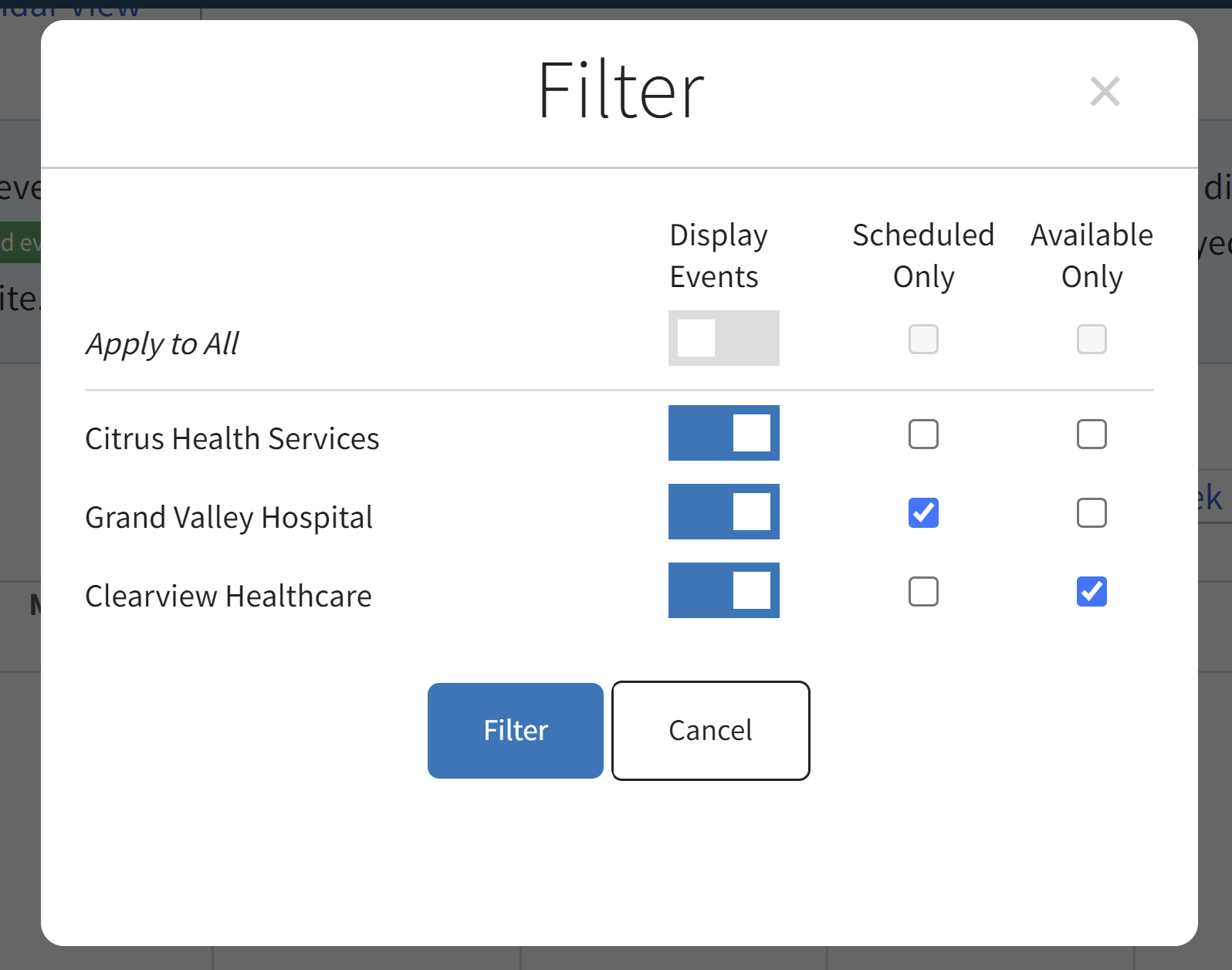
- Each residency that has sent you an invitation will be shown in a different color. Scheduled interviews are shown in green.
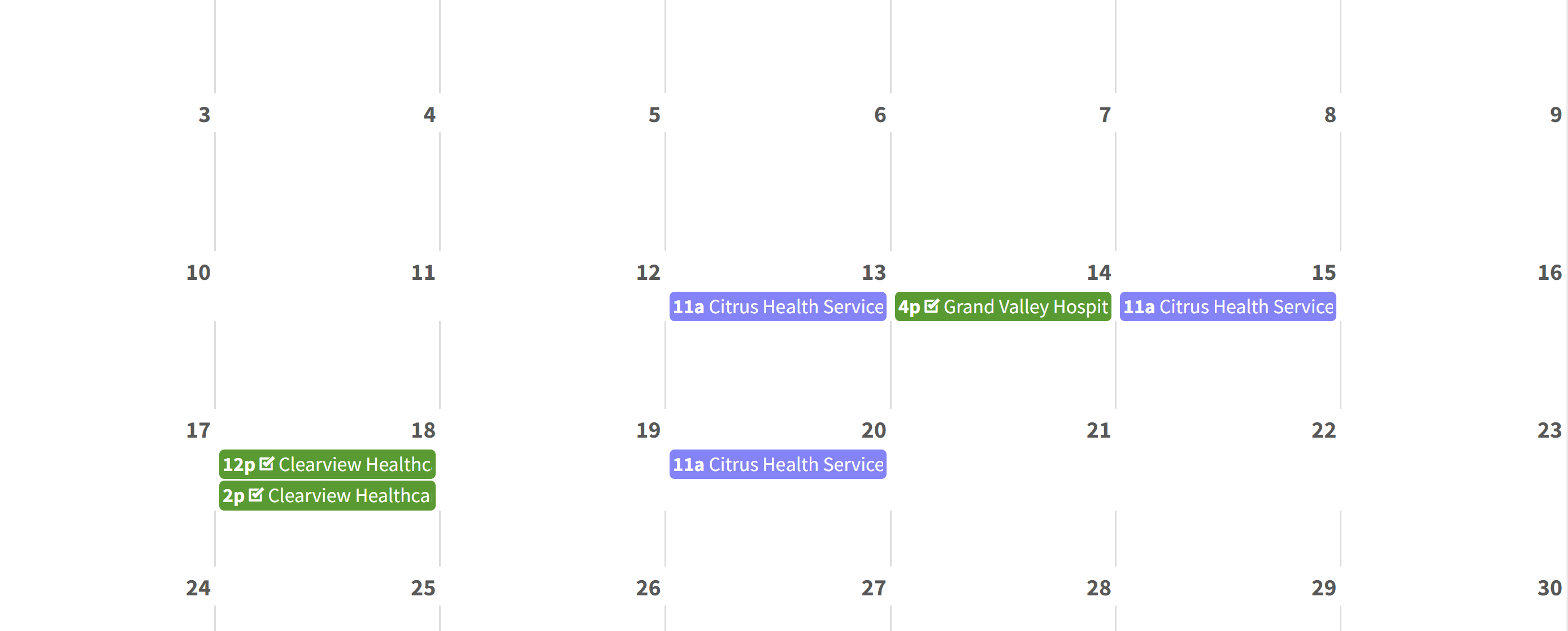
List View
- Interviews are organized by residency, and interview type within residency (if applicable)
- Select the View button to see available and scheduled interview times

- Scheduled Interviews are displayed in green.
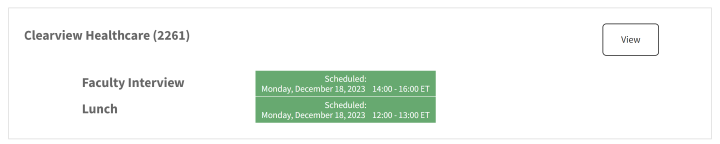
-
Schedule an Interview
You can only book one timeslot for each interview type offered by a residency and you cannot make bookings on or after the event's lockout date.
From the Interview Notification Email
- Click on the Select Date and Time button in the email (or use the scheduling link url) to reach the scheduling page. The Scheduling Page shows the available time slots for each interview type to which you have been invited by the residency.
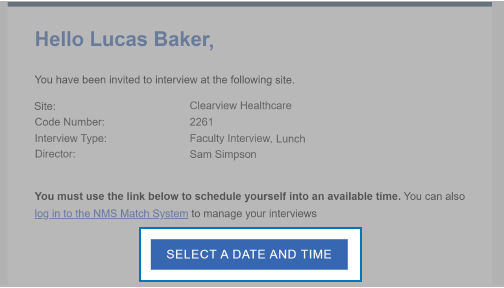
- Select the timeslot you want to book.
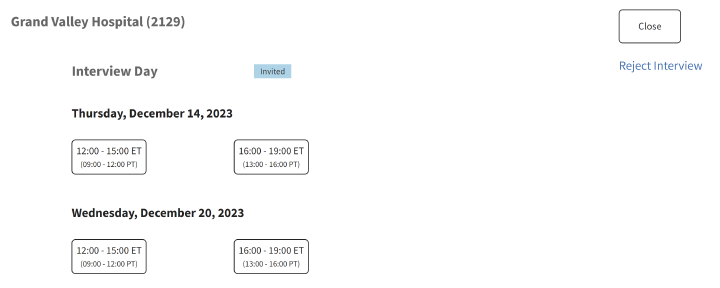
You will be shown a confirmation page and will be sent an email with the calendar invite for the interview. If you have been invited to more than one type of interview at a residency, you can return to the Scheduling Page to book a time for another interview type. If you have booked your interview and want to change your selection, you must log in to the NMS Match System and reschedule your interview.
Note that residencies can set a Lockout Date for each event. You cannot schedule the interview online on or after the Lockout Date. Contact the residency directly to see if it will accommodate a new booking.
From the NMS Match System
Calendar View
- Select your desired interview event
- A pop-up will display showing the interview details
- Select Book this Interview button
- The interview event will turn green, and you will receive a confirmation by email.
List View
- Find the residency in the list (residencies are sorted alphabetically) and select the View button

- Select your desired interview time
- A pop-up will display the interview details. Select Yes, Book this Interview
- The interview time slot will turn green, a green scheduled label will be shown in the list next to the interview type, and you will receive a confirmation by email.
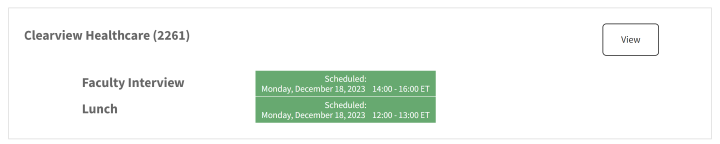
Note that residencies can set a Lockout Date for each event. You cannot schedule the interview online on or after the Lockout Date. Contact the residency directly to see if it will accommodate a new booking.
- Click on the Select Date and Time button in the email (or use the scheduling link url) to reach the scheduling page. The Scheduling Page shows the available time slots for each interview type to which you have been invited by the residency.
-
Reschedule your Interview
Log into the NMS Match System and select Interviews from the menu.
Calendar View
- Select your desired interview event
- A pop-up will display showing the interview details
- Select Reschedule
- The interview event will turn green, and you will receive a confirmation by email.
List View
- Find the residency in the list (residencies are sorted alphabetically) and select the View button
- Select your desired interview time.
- A pop-up will display the interview details. Select Yes, Reschedule
- The interview time slot will turn green, a green scheduled label will be shown in the list next to the interview type, and you will receive a confirmation by email.
Note that residencies can set a Lockout Date for each event. You cannot schedule the interview online on or after the Lockout Date. Contact the residency directly to see if it will accommodate a change.
-
Cancel Your Interview
Log into the NMS Match System and select Interviews from the menu.
- Select List View
- Find the residency in the list (residencies are sorted alphabetically) and select the View button
- Select the Reject this Interview link
If you reject an interview, you will not be able to book that type of interview again with that residency unless the residency sends you a new invitation.
Note that residencies can set a Lockout Date for each event. You cannot schedule the interview online on or after the Lockout Date. Contact the residency directly to see if it will accommodate a change.
-
View Interview Itinerary
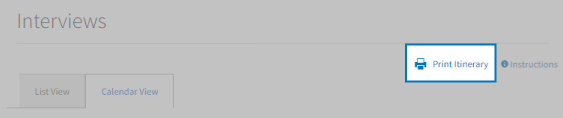
The Print Itinerary link will provide you with a list of all of your scheduled interviews, organized by date and time.
