Access the System
-
Log into the NMS Match System
You must first register for the Match using the shared PhORCAS/Match registration portal, then use the unique link provided in the Match registration confirmation email sent by NMS to set your password and security questions for accessing the NMS Match System.
You can access the NMS Match System by selecting the Log In button in the top-right corner of the screen.
To log into the NMS Match System you will need to enter your email address and the password that you previously set up in the NMS Match System.
If you did not yet set up your password using the unique link in the confirmation email, go to the NMS Match System login page and use the Forgot Password? link to complete the set up of your account.
-
Forgot Password?
If you do not know your password, please use the Forgot Password? link provided on the NMS Match System login page and follow the instructions to reset your password.
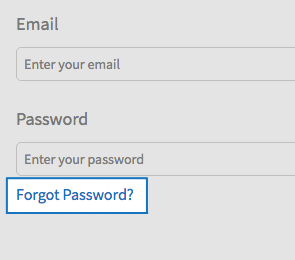
If you cannot remember the answers to your security questions, please contact NMS for assistance.
Please Note: You will need your password to certify your Rank Order List. It is advised that you use a password you can remember, rather than a randomly generated password that is saved in your browser.
Manage Your Match Information
-
Email, Password, Security Questions
You can change your email, password and security questions in the Account section, which is accessed by selecting the appropriate option from the menu in the NMS Match System. You may have the same or different email and password in PhORCAS and the NMS Match System.
Applicants who are eligible to participate in Phase II (i.e., registered but not matched in Phase I) can update their Account information for Phase II from March 18, 2024 until the Phase II Rank Order List deadline.
Ensure the email address used for your account is valid as all Match communications, including your Match result, will be sent to that email address.
To change your email, password and security questions:
- Select Account from the menu in the NMS Match System.
- Select the Edit button next to the information you want to change.
- Update information, and press the Save button.
Detailed instructions about the content to be entered into each field can be found by pressing the tooltip icon (?) next to the field name.
-
Personal and Education Information
Your Profile information (i.e., your name, mailing address, phone number(s), month and day of birth, pharmacy school of graduation, graduation date, most advanced degree, and PGY1 information) is transferred to NMS by PhORCAS and cannot be changed using the NMS Match System.
You can update your Profile information if necessary by making the appropriate changes in the shared PhORCAS/Match registration portal. Changes you make in that portal will be reflected in the NMS Match System within 24 hours, not in real-time.
The PhORCAS system opens on March 14, 2024 for applicants participating in Phase II of the Match. The last day you can update your Account and Profile information for Phase II of the Match is April 2, 2024.
-
Participation Status - Withdraw or Reinstate
The Status section of the Dashboard shows your participation status in the Match. All registered applicants who intend to submit a Rank Order List for the Match should have a status of Active.
If you will not be submitting any rankings of programs for any reason, you must withdraw from the Match prior to the Rank Order List deadline. If you withdraw but later decide to submit a Rank Order List for the Match, you should reinstate yourself to participate in the Match prior to the Rank Order List deadline.
To withdraw from the Match:
- Select the Edit button in the Status section of the Dashboard in the NMS Match System.
- Select a reason for withdrawing.
- Enter your password and press Submit.
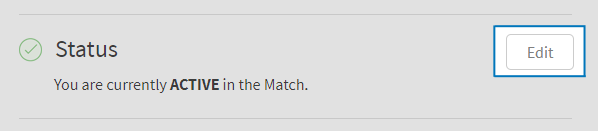
To reinstate in the Match:
- Select the Edit button in the Status section of the Dashboard in the NMS Match System.
- Enter your password and press Submit.
Note: If you withdrew from both Phase I and Phase II of the Match prior to the Phase I Rank Order List deadline, you are automatically withdrawn from Phase II and will not need to withdraw again when the system opens for Phase II (you may reinstate yourself for Phase II if you wish to submit ranks for Phase II).
If you withdrew only from Phase I prior to the Phase I Rank Order List deadline, you will be automatically reinstated for Phase II, and must either submit a Rank Order List for Phase II or withdraw again for Phase II if you do not intend to submit any rankings for Phase II.
-
Couple Status
All registered applicants start with a Couple Status of INDIVIDUAL. If you want to participate in the Match as part of a couple, you must change your Couple Status to COUPLED by identifying your partner.
- Select the Edit button in the Couple Status section of the Dashboard in the NMS Match System.
- Enter your partner's Match Code Number and press Submit.
- You will then be asked to confirm that you wish to be partnered with the applicant registered with the Match Code Number that you have entered.
Your Couple Status will change to PENDING until your partner identifies you as their partner. Once your partner identifies you as their partner, your Couple Status will change to COUPLED.
If your partner does not identify you as their partner, your rankings will be treated as if you are an individual applicant in the Match.
Note: If you participated in Phase I of the Match as a member of a couple and did not obtain a position in Phase I, your Couple Status will be changed back automatically to INDIVIDUAL for Phase II. If you wish to participate in Phase II as a member of a couple, you will have to change your Couple Status for Phase II in the NMS Match System, after the system opens for Phase II.
Browser Requirements
The online NMS Match System is designed to be used with the security and features of modern web browsers.
-
Browser Requirements
We recommend using the most up to date version of one of the following browsers:
If you access the system with a browser that is not in the list above, or with a browser that is significantly out of date, you may see warning messages and experience problems.
You must have JavaScript enabled and accept cookies for the NMS Match System to function correctly.
